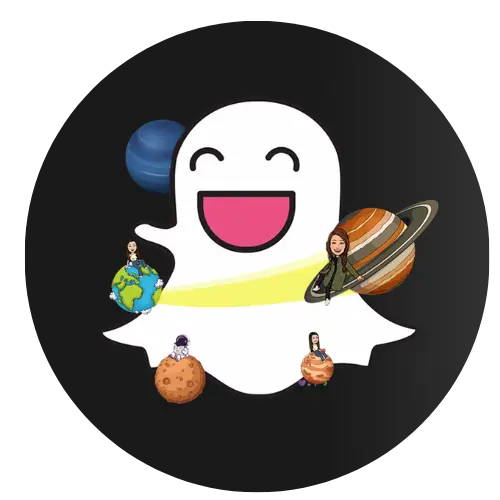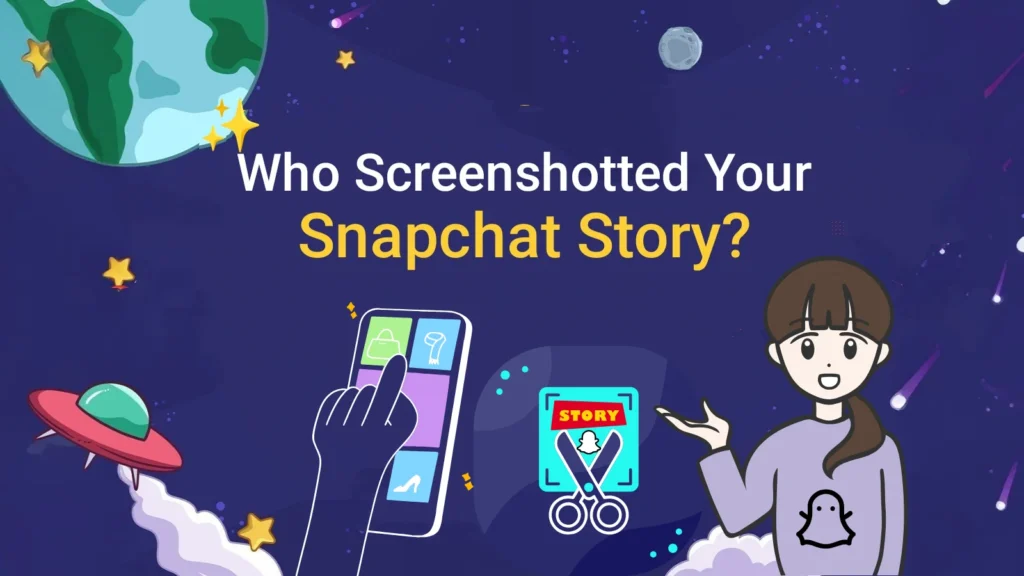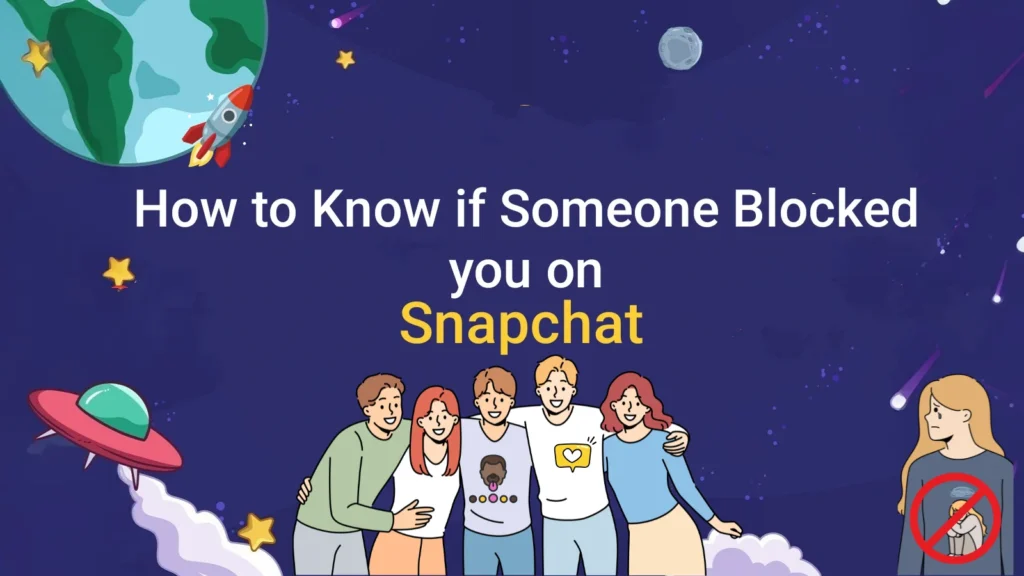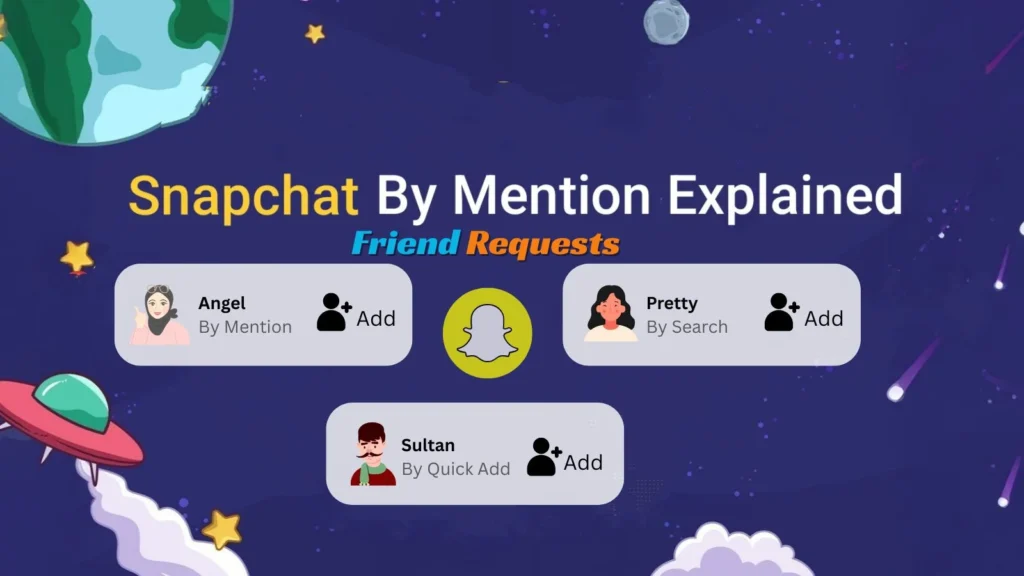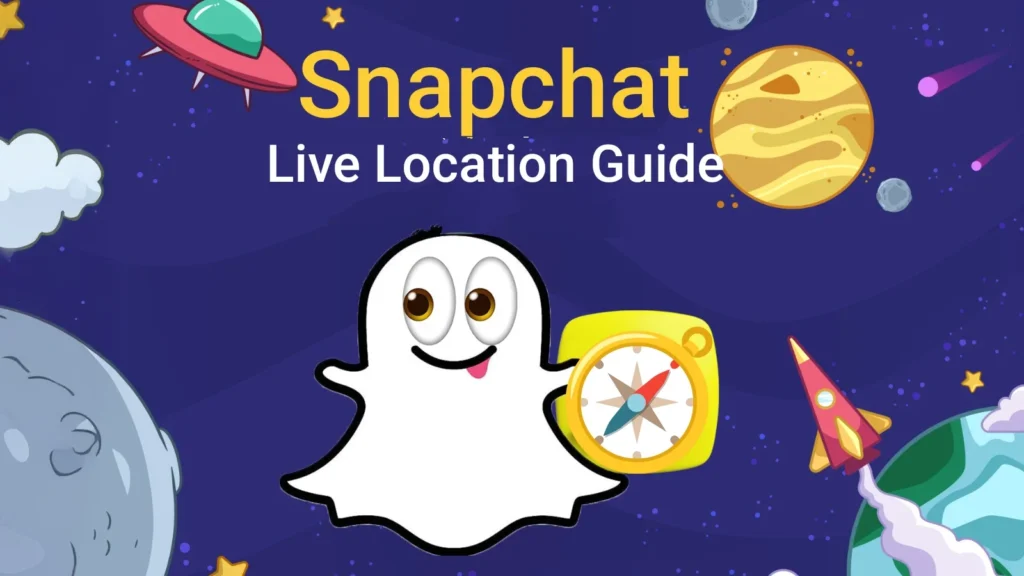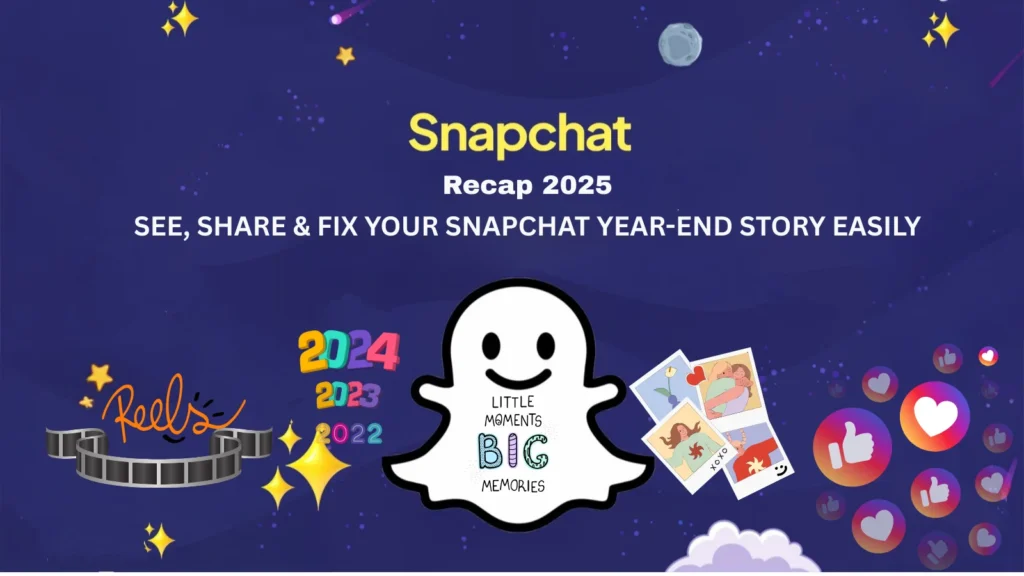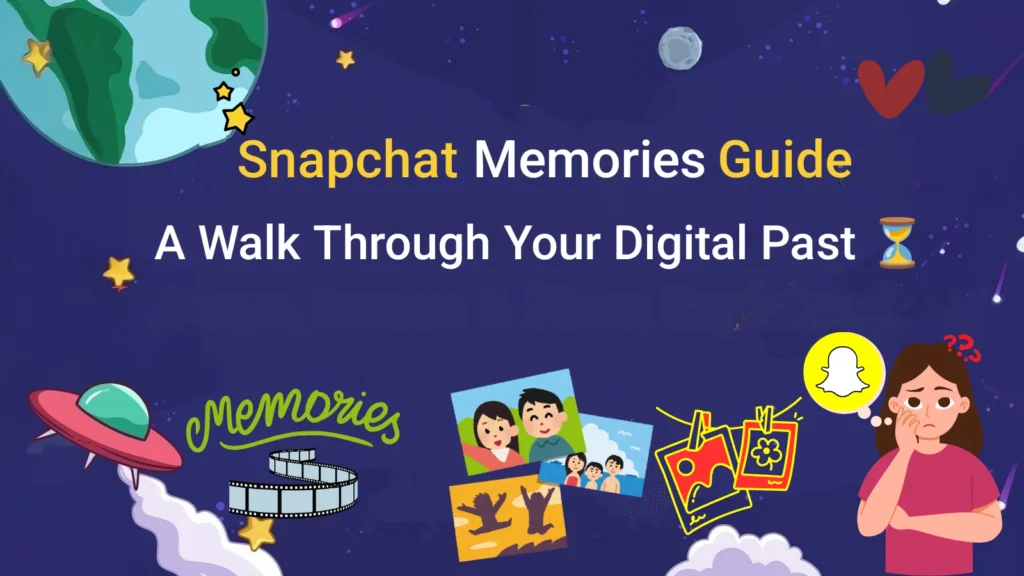How to Unblock Someone on Snapchat: Step-by-Step Guide (2025)
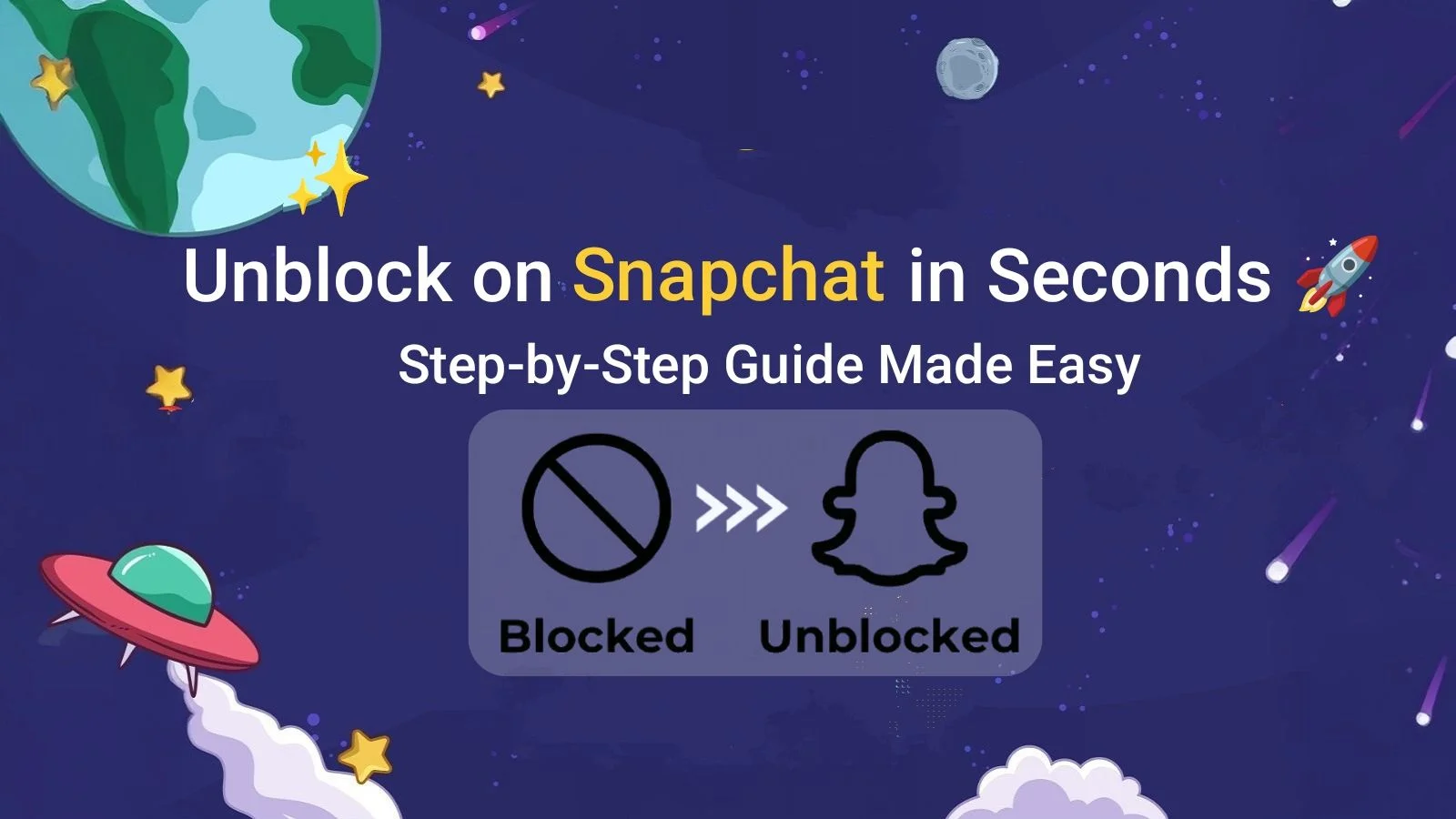
Many users search for how to unblock someone on Snapchat, whether they blocked someone by accident or decided to reconnect. Reviewing your Snapchat blocked list is quick and only takes a few seconds. In 2025, it’s very easy to find your block list in your privacy settings on Snapchat. And it’s also straightforward to remove someone if you change your mind.
Keep in mind that unblocking doesn’t restore old chats. If you want to message the person again, you’ll need to send a new friend request (and wait for them to accept) before you can fully reconnect. In this step-by-step guide, we’ll explain exactly how to unblock people on Snapchat and what happens next. And offer some helpful tips to help you in your social media habits and manage privacy settings.
Why You Might Want to Unblock Someone on Snapchat
People block others on Snapchat for a variety of reasons: privacy, spam, or personal issues. But things change, and sometimes you want to reconnect. Knowing how to unblock someone on Snapchat makes it easy to reconnect without losing control of your account. Once someone is removed from your Snapchat block list, you can send Snaps and chat with them again.
Their Stories will only become visible if you re-add each other as friends. Old conversations won’t come back, so you’ll need to send a new friend request. The block list itself is private, as Snapchat never alerts users when you block or unblock them, keeping your privacy settings completely in your hands.
How to Unblock Someone on Snapchat (Step-by-Step)
If you have accidentally blocked someone, here is how to unblock people on Snapchat. The process is quite straightforward. It works almost the same on iPhone and Android devices.
- Open the Snapchat App
- Open the Snapchat app and sign in to your account. Now you will be standing on the camera screen. A secure VPN can help you log in to your Snapchat if there is a restriction on Snapchat in your area.
- Go to Your Profile
- Click on your snapchat bitmoji or profile icon in the top left corner of the front page. This will now open your profile page. Here you can view and manage your Snapchat friends, stories, and privacy settings.
- Access Snapchat Settings
- Tap the gear icon in the top right corner of your profile page. This will open Snapchat settings, where you can control your account actions, privacy options, and blocked users.
- Find and Open the Blocked List
- Scroll down through your Snapchat settings, which are divided into categories like Privacy Controls and Account Actions. Under these sections, you’ll find the list of blocked users. To see your Snapchat blocked friends, click on the Snapchat Blocked Profile. This will show you every account you’ve blocked, sorted with the most recent at the top, and displayed only by usernames.
- Select the Person You Want to Unblock
- Now, find the username of the person you want to unblock. Unblock or click the X next to their name. Once confirmed, their account will be removed from your block list.
- Confirm Unblock
- The person can chat with you again after unblocking, but they won’t automatically be added to your friends list. To add them back,
- Find their Snapchat username.
- Send them a new friend request.
- Wait for them to accept before you can start snapping again.
- The person can chat with you again after unblocking, but they won’t automatically be added to your friends list. To add them back,
Important Facts About Unblocking on Snapchat
When you unblock someone on Snapchat, a few things work differently than people usually expect. Here are the key details to keep in mind:
- No notifications: Snapchat doesn’t notify the other person when you unblock them.
- Saved messages stay: Any messages you or the other person had saved will still be visible after unblocking. Old chats that weren’t saved won’t come back.
- Block restrictions: Snapchat has a built-in restriction to prevent misuse of the block/unblock option. For example, there’s a 24-hour limit before you can block the same person again.
- If they blocked you first: You can’t add them back until they choose to unblock you.
- Troubleshooting unblocking: If you’re unable to unblock someone, try updating the Snapchat app, clearing the cache, or checking your internet connection. These quick fixes usually solve common issues.
Many Snapchat users get confused when they see “Added by Mention” and aren’t sure why it happens. Don’t worry we’ve broken it down in our detailed post: What does by mention mean on Snapchat? Easy Guide 2025 so you can finally clear up the mystery.
What Happens When You Unblock Someone on Snapchat?
When you unblock someone on Snapchat, somethings change about your account, connections, and privacy. What you need to know before re-reading the friend or re-starting chats is here.
Can You Re-Add Them as a Friend?
Unblocking does not automatically restore the friendship. Just your connection resets when you remove someone from your blocklist. Search the username in Snapchat settings to reconnect and send a new friend request. They won’t appear in your friend list until they accept, and their access is limited to the public stories only. Only after they accept your new friend request will they be able to view your private stories again.
Do Previous Messages Come Back?
After unblocking, the old Snapchat history does not return. Past chats and snaps won’t come back, but any messages that were saved before blocking will remain visible to both of you. You’ll start with a fresh new chat thread once you unblock.
Will They Know You Blocked and Unblocked Them?
Snapchat does not send notifications to someone when you block or unblock them. The other person can not know about it unless they search for your profile or notice that you have added them again.
Story Visibility and Privacy Controls
Stories set to “ My Friends,” by default. Unless you re-add the Snapchat unblocked person, they do not see your stories. They can view your stories even without being friends, but if you have settings on “Public”. This means public stories remain visible to them, but private ones require you to be friends again. The “ custom” option allows you to control visibility for more.
Troubleshooting Common Issues
Unblocking on Snapchat is usually very simple. But sometimes, in your blocklist or Snapchat settings, some errors may occur. The most common problems and the best methods to resolve them are here.
Can’t Find User in Blocked List
If someone’s name doesn’t appear in your Snapchat blocked list, there are a few possible explanations that may occur:
- They may have blocked you back, which hides their account from appearing in searches.
- The person may have deleted their Snapchat account permanently.
- Sync or refresh issues within Snapchat can also hide blocked users temporarily.
If you’re unsure about whether someone has blocked you, our full guide on how to know if someone blocked you on Snapchat breaks down all the signs and key differences to help you confirm it.
Fix: Restart the app, sign out, and then sign in to your account, or wait a short while for the system to refresh. If the user also blocked you, then you would not be able to contact them until they unblock you first.
Snapchat Settings Not Showing “Blocked” Option
Sometimes, under the Privacy Controls, the “Blocked” option does not show up. This happens usually when the app cache is overloaded, which can temporarily hide your blocked list, or when your Snapchat app is outdated.
Fix: Update Snapchat to the latest version available on iOS or Android, because outdated versions may remove or temporarily hide certain features, including the Blocked option. Still, if the option is missing, clear app cache, restart your phone, and reopen Snapchat. Reinstalling Snapchat and logging back in with your account details in stubborn cases. This way usually resolves the issue.
App Glitches or Update Problems
Some technical glitches may occur and interfere with the unblocking process. These include error messages, frozen screens, or failed attempts to remove someone from the blocked list.
Fix: Switch from mobile internet (mobile data) to a reliable Wi-Fi network, since stronger connections reduce failed unblock attempts. After switching, always check for the latest Snapchat updates in the App Store or Google Play to make sure all features, including unblocking, work smoothly.
24-Hour Restriction Rule
After you unblock someone, Snapchat applies a 24-hour cooling-off period. It means if you remove a person from your blocklist, you cannot block them again for the next 24 hours. To prevent the blocking and unblocking of the same person, the restriction is designed. Keep in mind that if you unblock someone by error, you’ll need to wait for a full day before blocking them again.
Alternatives to Blocking on Snapchat
It is a powerful step to block someone. But to manage your Snapchat experience, you don’t always need to use it. If you just want over control without completely cutting ties, some alternatives to blocking on Snapchat are here that can help you. If you are learning how to manage Snapchat blocked list more effectively without always relying on the block button, then these options are also useful.
Using Do Not Disturb Mode
Without removing or blocking the Do Not Disturb (DND) feature, notifications from specific friends are silenced. The Do Not Disturb (DND) feature silences notifications but does not notify the other person. In this way, you stay connected but won’t get constant alerts from their chats or snaps.
How to use it:
- Open your Snapchat Chat list
- Hold down the person’s name
Select Do Not Disturb
This keeps your Snapchat quiet while maintaining the connection. It also helps if you’re receiving too many Snapchat notifications.
Muting Stories or Chats
If someone posts too often, you can mute their chats or Snapchat stories instead of sending them to the blocklist. You won’t know you muted them; muting just hides their updates from your feed. Muting is reversible anytime; you can unmute whenever you want
Steps:
- Go to their profile
- Click the three dots.
- Select Mute Story or Mute Chat
This option is great when you want less clutter in your feed without hurting friendships.
Removing a Friend
If you don’t want to fully block someone, you can simply remove them as a friend. Removing a friend cuts off their access to your private Stories, but they may still see your public Stories depending on your Snapchat privacy settings. This option keeps things less restrictive than blocking while still giving you control over who sees your content.
Adjusting Privacy Settings
Snapchat allows you to customize privacy settings, so you decide who can interact with you. Under Settings > Privacy, you can control:
- Who can contact me (friends only or everyone)
- Who can view my Story (public, friends, or custom list)
- Quick Add settings (limit who sees your profile suggestion — Quick Add is based on mutual friends and can be disabled).
Tweaking these options gives you more control over interactions without blocking people, especially if you want more flexible Snapchat privacy controls.
Instead of blocking people, you can also remove them from your friend list. Removing cuts off private Story access but not necessarily public Stories.
Tips for Managing Snapchat Privacy and Contacts
When you take control of your privacy and friend list, your Snapchat experience feels safer and more enjoyable. Here are some practical Snapchat privacy tips to keep your account stress-free and safe, instead of solely relying on blocking. Along with other settings, regularly review and manage Snapchat blocked list. So you can stay in control of who can interact with you.
- Avoiding Accidental Blocks
- Sometimes users block friends by accident. To avoid this:
- Make sure before confirming any blocking action.
- If you just want fewer notifications, use Do Not Disturb mode.
- Review your list of blocked users in Snapchat settings.
- This lets you manage your Snapchat blocked list better, so you don’t accidentally lose contacts.
- Sometimes users block friends by accident. To avoid this:
- Keeping a Healthy Friend List
- Managing your Snapchat friend list is perfect for privacy and a good experience. Here’s how to keep it balanced:
- Instead of blocking people, just remove friends you don’t want around anymore.
- Adjust Quick Add settings so you decide who can find and add your profile.
- Go through your contacts every few months and get rid of any spam accounts.
- A cleaner Snapchat friend list improves your privacy, reduces random ads, and keeps your daily interactions positive.
- Managing your Snapchat friend list is perfect for privacy and a good experience. Here’s how to keep it balanced:
Using Privacy Settings for Safer Interactions
Snapchat offers many privacy controls that help you manage who can contact or view your content. These Snapchat privacy tips make it simple and safer to control your interactions and secure your account.
- Story Privacy: Set Stories to Friends Only or Custom so strangers can’t view them
- Snap Map Ghost Mode: Hide your location to stay safe from unwanted tracking. Ghost Mode can be set temporarily or permanently, so you can hide your location for a few hours or turn it off indefinitely.
- Contact Settings: Limit who can send you Snaps or Chats by selecting Friends Only
Exploring these Snapchat privacy settings gives you more control. It also improves safety and ensures a seamless experience on both iPhone and Android devices.
Frequently Asked Questions (FAQs)
Final Thoughts
How do you unblock someone on Snapchat? Unblocking people is very simple on both iPhone and Android. You’ll need to re-add the person as a friend if you want to reconnect after unblocking. Whoever can contact you, view your stories, or appear on your Snap Map, you can decide with the permission of Snapchat’s privacy settings and account security tools.
You can keep your Snapchat experience safe and stress-free by using features like muting, Do Not Disturb, and managing your blocked list. For smoother performance and access to the latest Snapchat features, always keep your app updated.
While our guide explains all the steps and key details about unblocking someone, you can also check out this Quora thread on blocking and unblocking Snapchat users for additional perspectives and community answers.