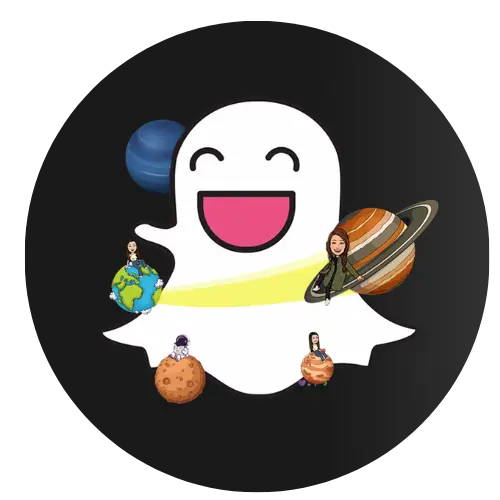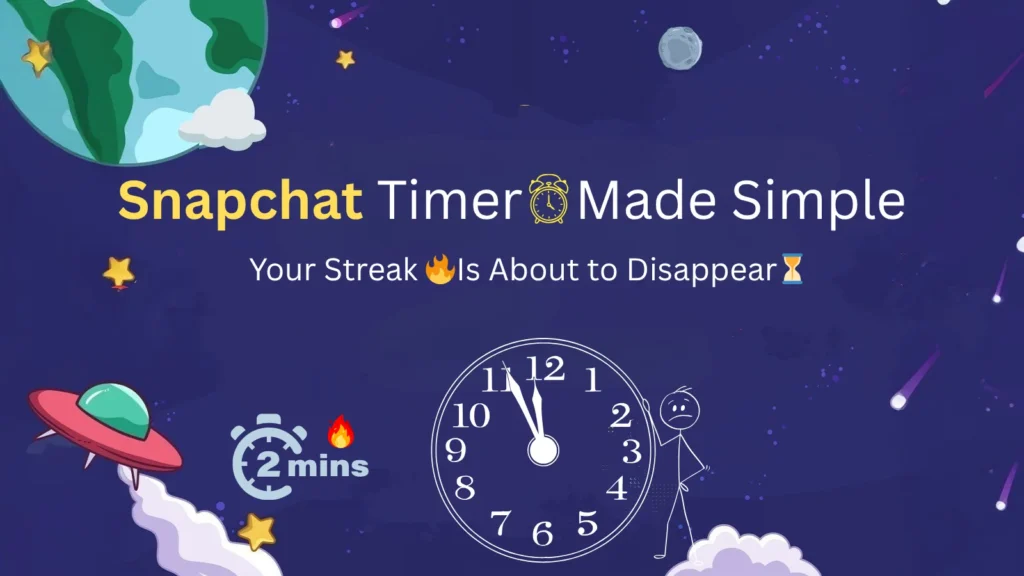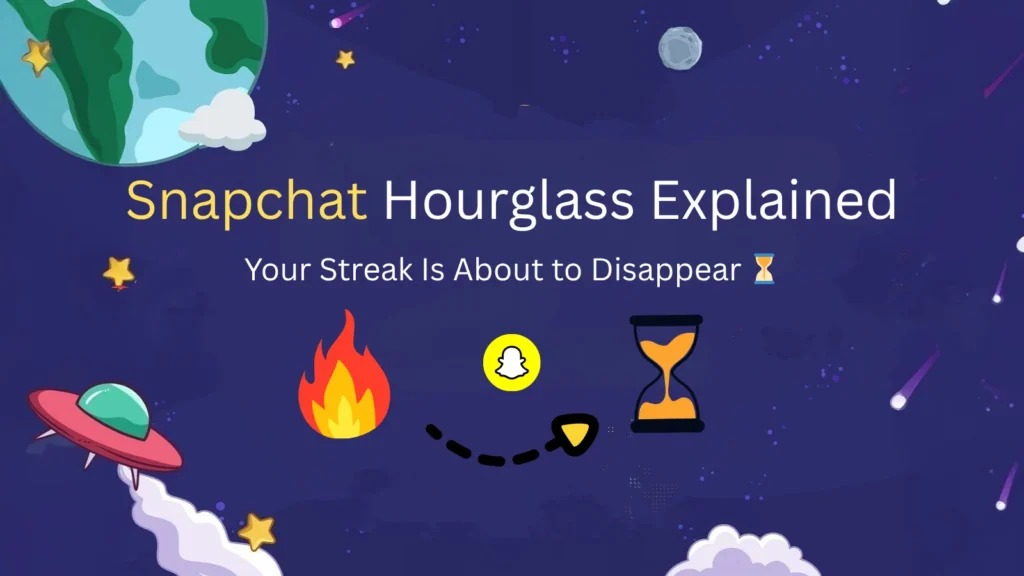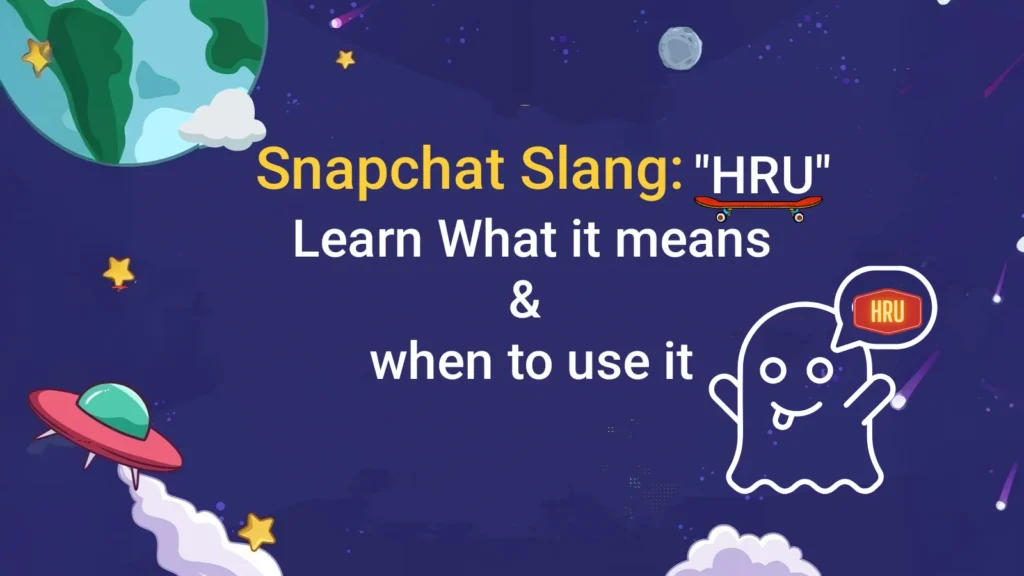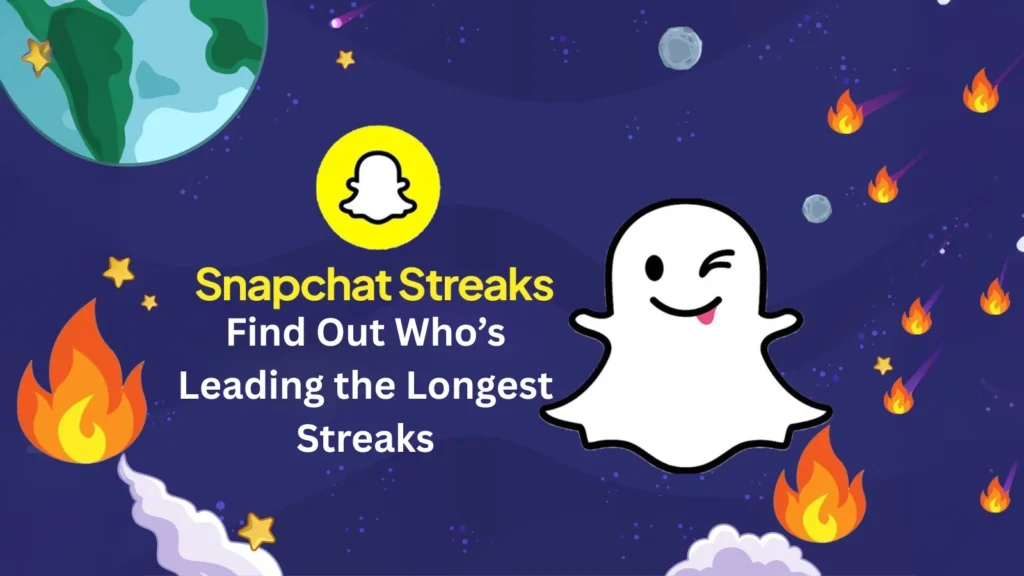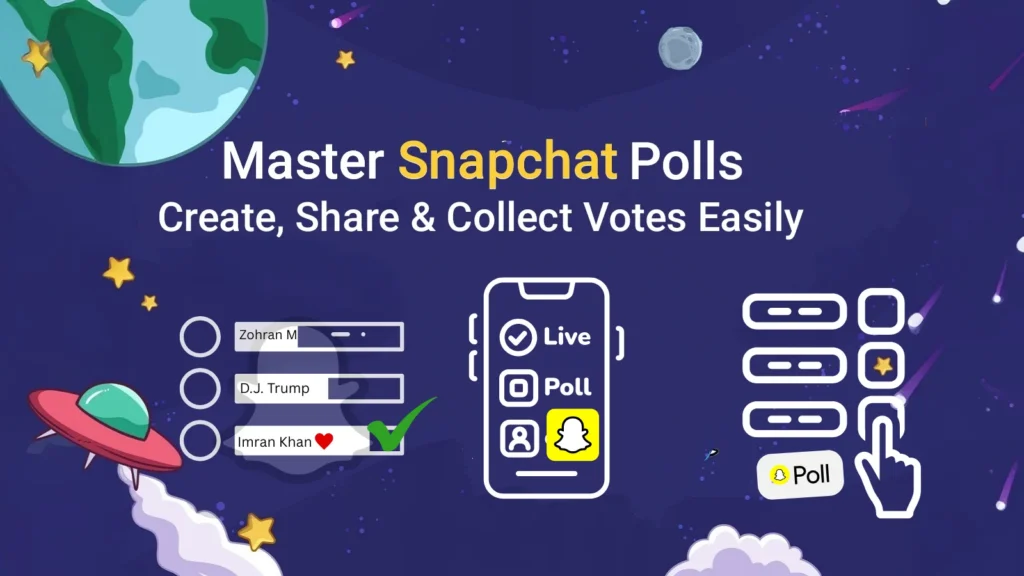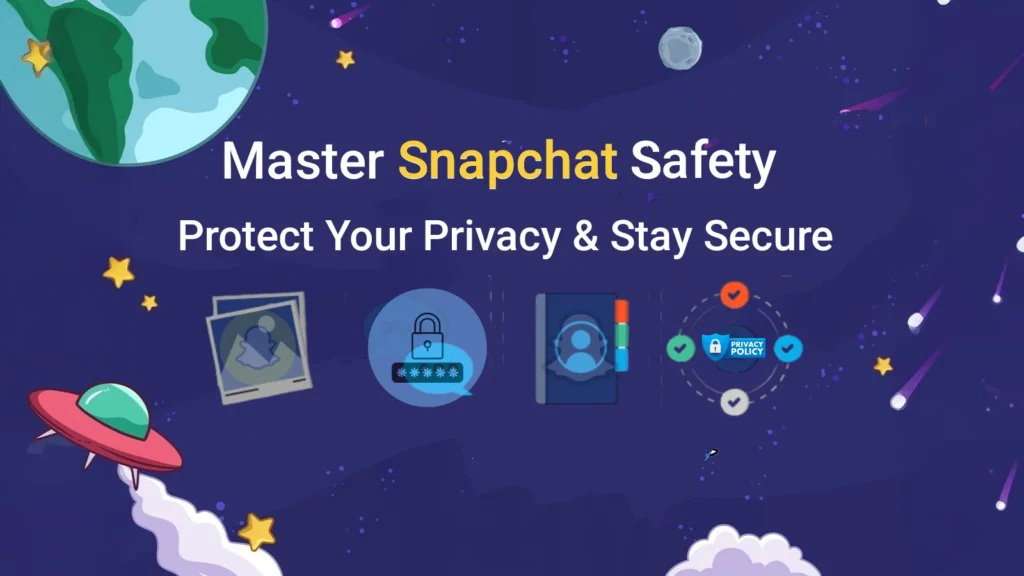How to Unpin Someone on Snapchat: Step-By-Step 2025 Guide?
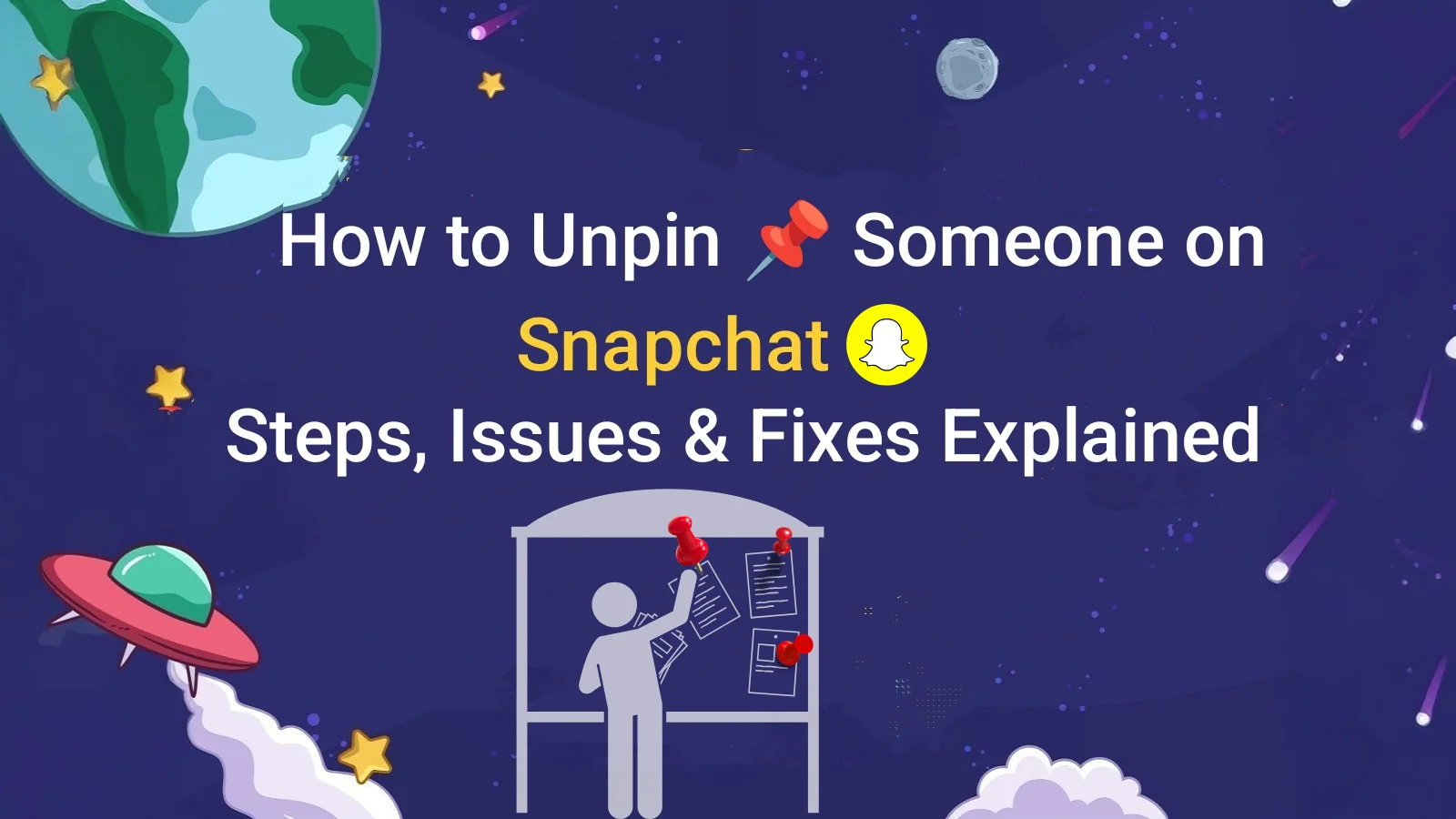
Snapchat enables users to organize their chats by pinning important conversations. However, sometimes you may need to learn how to unpin someone on Snapchat, whether due to a change in priorities or simply to declutter your chat feed. The process is quick and discreet, and the other person will not be notified when you unpin them.
To unpin someone, take your chats screen, long-press the pinned conversation, press the chat settings tab, and select Unpin Conversation. The chat will then move down in your list according to the sequence of most recent messages.
This guide aims to illustrate all the steps necessary for how to unpin someone on Snapchat in 2025. It also provides special instructions for unpinning BFFs and My AI chats, making the entire process simple and clear for every user.
If you’re curious about how the Snapchat Planets Order works and what each planet means in the Friends Solar System, check out our complete guide here.
Key Takeaways – What You’ll Learn About Unpin Someone on Snapchat
- Ever wondered how to unpin someone on Snapchat without them knowing? It’s super easy — just long-press the chat, go to Chat Settings, and tap Unpin Conversation.
- No need to worry about alerts! Snapchat doesn’t notify the other person when you unpin them, so you can quietly reorganize your chats.
- You can unpin your BFF, My AI, or any conversation — the process is identical for all.
- Once unpinned, that chat simply returns to its normal position based on your most recent messages.
- Don’t panic — unpinning doesn’t delete chats, photos, or videos. Everything stays right where it was.
- If you change your mind later, you can pin them again anytime using the same steps — it’s that flexible.
- Having trouble unpinning someone? Try updating Snapchat or restarting the app — most issues come from outdated versions.
- Can’t find your pinned chat? It might be because the person blocked or unadded you — learn what happens next in our full guide: How to Know if Someone Blocked You on Snapchat.
- Accidentally unpinned the wrong person? Don’t worry — just open their chat again and re-pin it for quick access.
- Want to stay organized? You can pin up to three chats at once — perfect for your best friends or top streaks.
- Snapchat+ users can take it further by pinning their #1 BFF to always stay connected at the top.
- Customize your pin emoji to something fun! Head to Settings → Manage → Friend Emojis → Pinned Conversation.
- Having second thoughts about blocking someone? Here’s how to fix it fast: How to Unblock Someone on Snapchat.
- Regularly review your pinned chats — unpin those that are no longer relevant to keep your feed clean and focused.
- Combining pinning with Snapchat Groups helps you stay on top of important group conversations, too.
- Remember — unpinning is a personal action. It only affects your chat view, not the other person’s.
What Does Pinning Mean on Snapchat?
To Snapchat users, there is a feature where a pinned conversation is described as a chat that can be accessed with ease and placed in the user’s pinned section of the Chats screen. When new messages come in, pinned chats remain static and thus are classified as an important conversation. Users can pin a maximum of three chats simultaneously.
To do this, just long-press on a chat in your Chat list, tap Chat Settings, and select Pin Conversation. Pinned chats are marked with a small thumbtack emoji, so you can quickly see which conversations are pinned. This feature helps you stay organized and always keep your top chats handy.
Why Unpin Someone on Snapchat?
Sometimes, your Snapchat chat list can get crowded with too many pinned conversations. Unpinning someone helps declutter your chats and lets newer conversations appear at the top. When you unpin a chat, it moves back to its normal spot based on the time of the last message.
This makes it easier to see and prioritize your most active conversations. Don’t worry, unpinning doesn’t delete messages, affect notifications, or remove the person from your friends list. It’s a simple way to keep your chats organized and stay on top of the conversations that matter most.
How to Unpin Someone on Snapchat?
Learning how to unpin someone on Snapchat is simple and helps keep your chat list clutter-free. Follow these quick steps:
This helps you keep your chats neat and makes it easy to see your most recent conversations.
How to Unpin a Conversation on Snapchat?
How to Unpin Your BFF on Snapchat+?
Things to Remember When Unpinning
When you unpin a chat on Snapchat, there are a few important points to keep in mind:
- No Notification Sent: The other person will not know that you unpinned them.
- Chat Remains Untouched: All messages, photos, and videos stay safe; only the chat’s position changes.
- Chat Moves to Standard Order: The conversation will return to its normal spot, sorted by the most recent activity.
- Can Re-Pin Later: You can pin the chat again anytime by following the same steps and selecting Pin Conversation.
This makes it simple to organize your chats and keep your Snapchat screen tidy without affecting any messages.
What Happens When You Unpin Someone on Snapchat?
Now you understand how to unpin someone on Snapchat, here’s what happens when you unpin someone: their chat will no longer stay fixed at the top of your list. Instead, it shifts down to its normal position based on the latest message, keeping your chat feed organized.
The best part is that unpinning is completely private, the other person won’t know. This makes it easy to declutter your chats and focus on newer or more active conversations without losing messages or notifications.
Can They Tell If You Unpin Them on Snapchat?
No, the other person will not know if you unpin them on Snapchat. You pinning and unpinning the conversation does not change the chat list for them, and does not change how the conversation appears. Snapchat does not send notifications at all, so it is completely unnoticed.
The chat will remain on their chat list, and they will still have the ability to converse in the same manner with you. This tool is for organizing your own chats only.
Common Issues When Trying to Unpin Someone
Sometimes, unpinning on Snapchat may not work as expected. Most problems are linked to bugs in the software, Snapchat not being updated, or user account issues.
Why Can’t I Unpin Someone on Snapchat?
There are some problems in the system with the application not being updated, which could lead to someone not being able to unpin someone on Snapchat. Most of the time, closing and reopening the application resolves the problem.
Can You Unpin Someone Who Blocked or Unadded You?
No. If someone blocked or unadded you, that means you cannot unpin their chat. Snaps will automatically be removed from your chat list, and in this case, you are unable to unpin.
How to Pin Someone Again After Unpinning?
After changing your mind, Snapchat lets you pin a chat again if you wish to. This is a feature that is useful if you want to keep certain messages at the top of your chat list. For official details, check out Snapchat’s guide on how to pin a conversation
How to Pin a New Conversation on Snapchat?
Open Snapchat and go to your chat screen. Press and hold the chat you want to pin, tap Chat Settings, and select Pin Conversation. The chat will move to the top of your list.
How to Pin a Conversation as #1 BFF?
For Snapchat+ users, you can pin a conversation as your #1 BFF. Press and hold your friend’s chat, tap Chat Settings, and choose Pin as #1 BFF. This will highlight their chat at the top of your list.
Want to expand your Snapchat circle? Check out our easy guide on seeing mutual friends on Snapchat to connect smarter.
Tips and Tricks for Managing Pins on Snapchat
Managing your pinned chats can make Snapchat easier and more organized. Here are some helpful tips:
- Pin Your Top Chats: Press and hold a chat, tap Chat Settings, and select Pin Conversation. You can pin up to three chats for quick access.
- Unpin When Needed: To declutter, press and hold a pinned chat, tap Chat Settings, and choose Unpin Conversation. The chat will return to its normal order based on recent messages.
- Use Custom Snapchat Emojis: Change the default pushpin to a fun emoji. Go to Profile > Settings > Manage > Friend Emojis > Pinned Conversation and pick your favorite emoji.
- Keep Your Chats Organized: Review your pinned chats regularly and unpin those that are no longer important. This helps prioritize active conversations.
- Combine with Snapchat Group Chats: You can pin group chats, too, making it easy to stay updated with friends or important groups.
These tips help you stay on top of your chats, keep your list tidy, and make Snapchat more fun and easy to use.
Frequently Asked Questions (FAQs)
Final Thoughts
Unpinning someone on Snapchat is quick and easy, helping you keep your chat list clean and organized. Whether it’s to prioritize newer conversations or simply declutter your screen, unpinning does not affect messages, media, or the other person’s chat list.
Keep in mind, as it is not a shared act, you can also unarchive the pinned conversations anytime you want. Following the suggestions and smart pin management will optimize your Snapchat usage while bringing the most relevant messages to the top. This can also be done while not receiving any notifications.