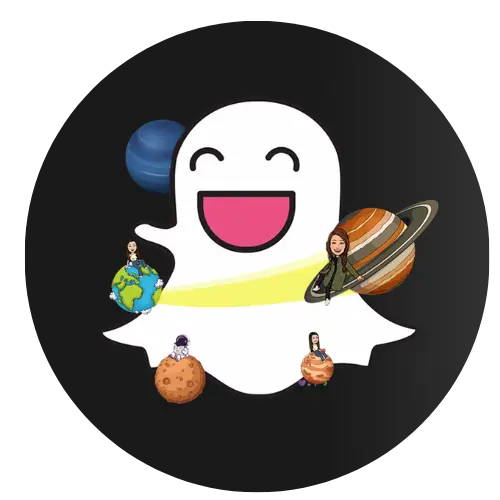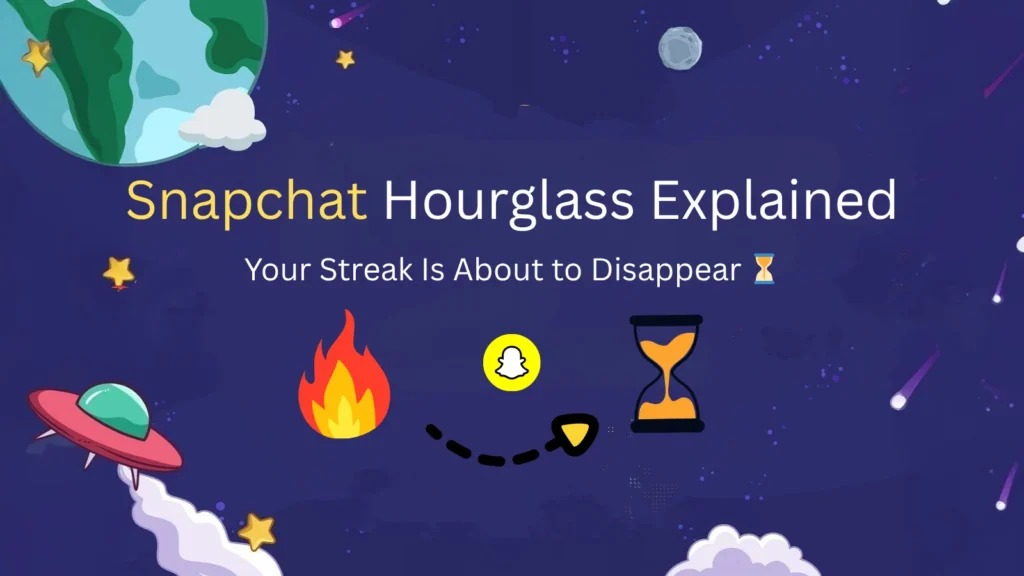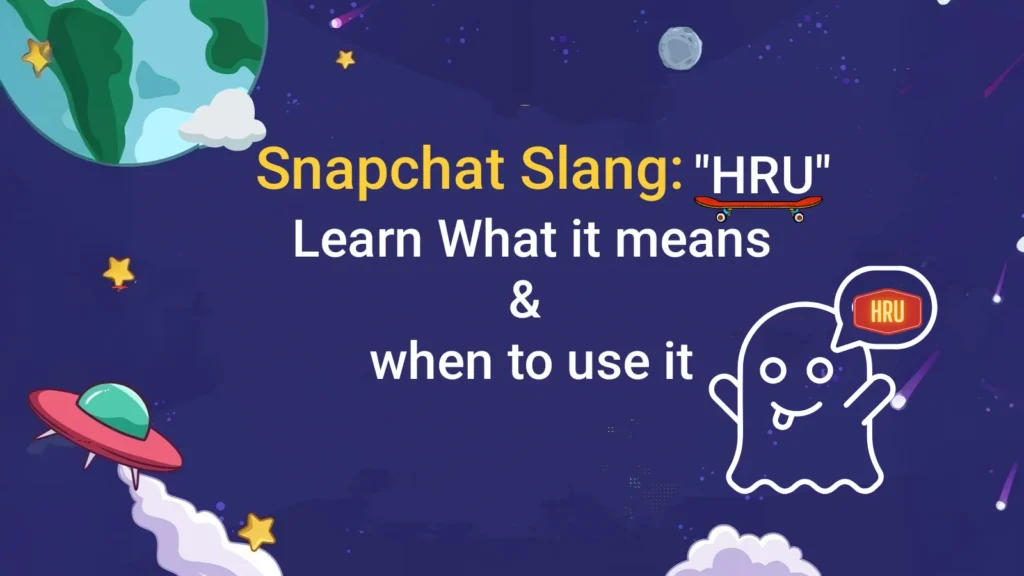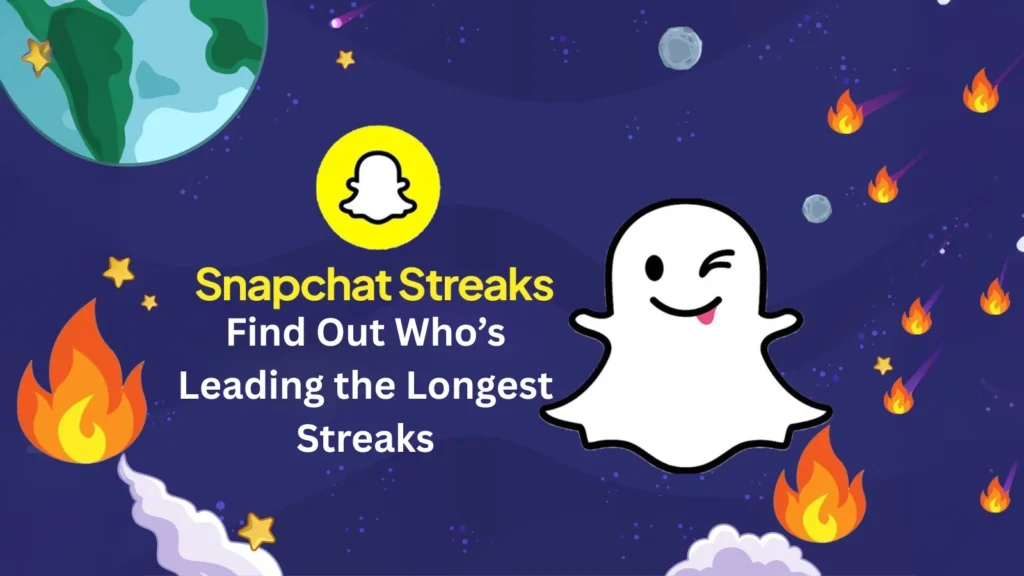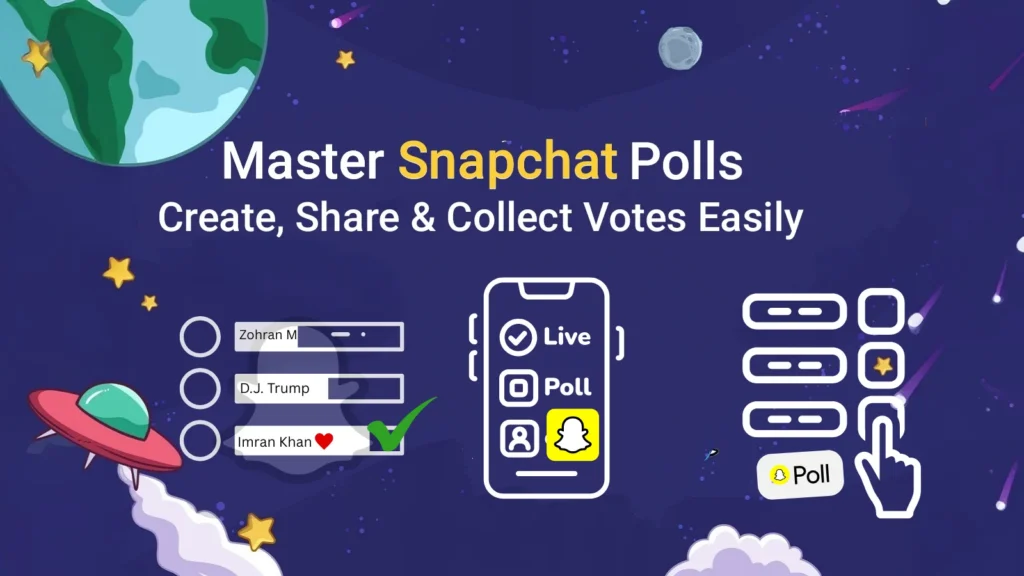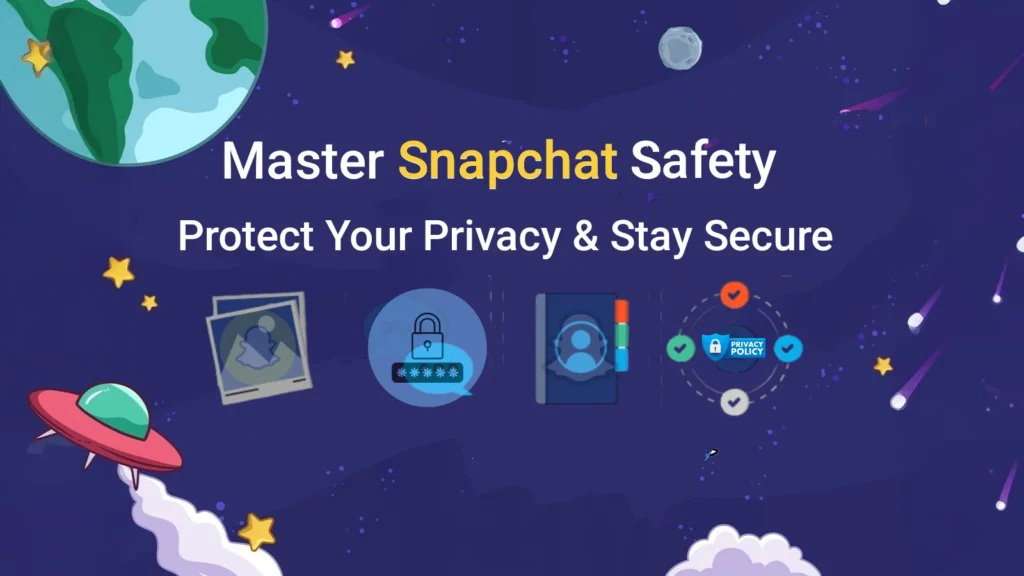How to Set Timer in Snapchat: The Simple Way to Set, Use & Fix the Snapchat Timer
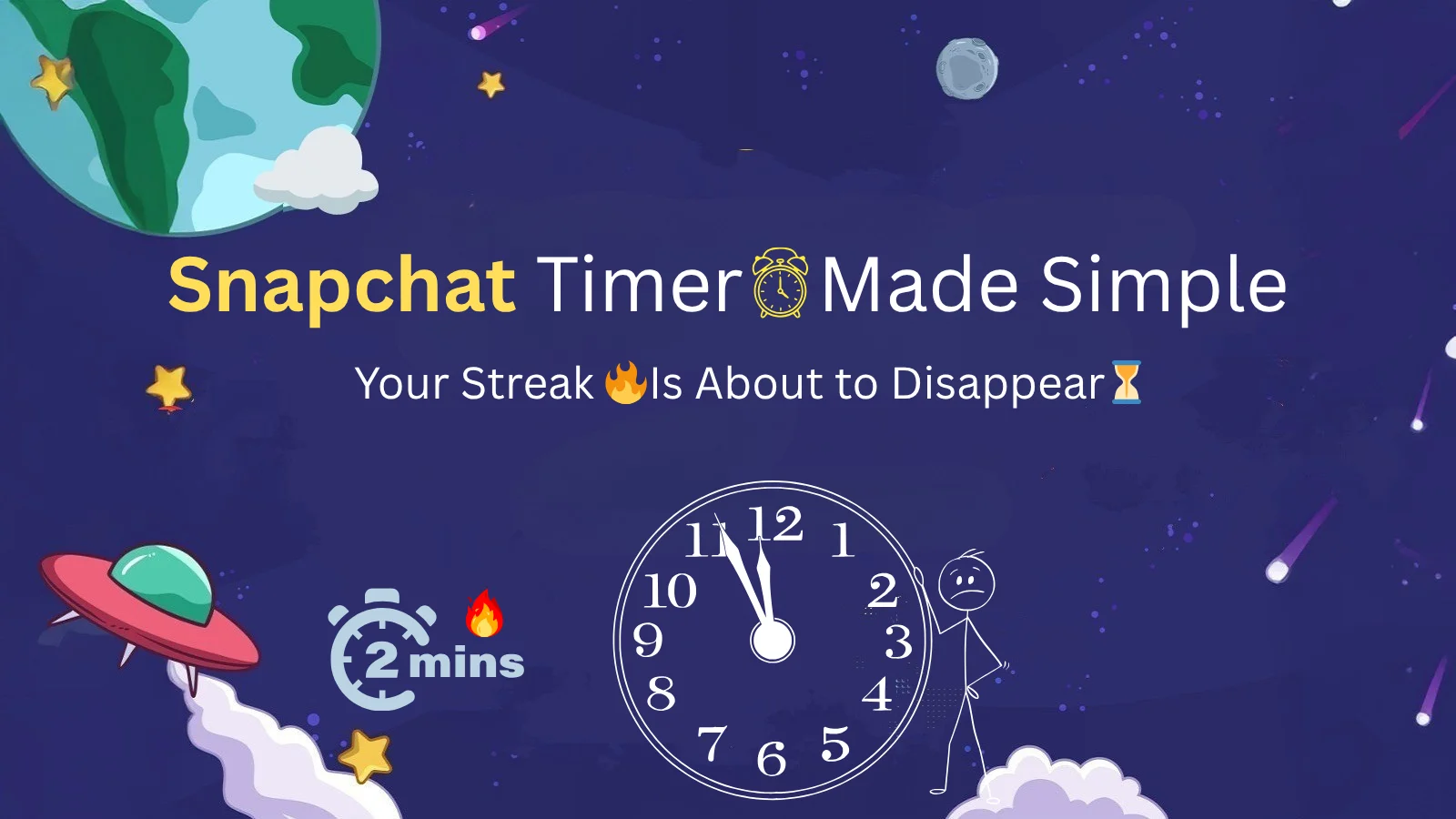
If you’ve ever missed a Snapchat because it disappeared too quickly, you know how frustrating it can be. That’s where Snapchat’s timer comes to the rescue! Whether it’s for photos, videos, or story visibility, the timer lets you control exactly how long your content stays on screen.
Many people search “how to set a timer in Snapchat” to avoid missed snaps, record hands-free videos, or add a creative touch. Here, you’ll find easy steps, helpful tips, and solutions to common timer problems so you can use Snapchat timers like a pro.
Timer in Snapchat: What It Is and How the Snapchat Timer Works
Snapchat’s timer can definitely change how you share snaps if you know how to use it. Unfortunately, many people still find it a little bit confusing. The timer indicates how long your snap is visible to your friends before it disappears—it can be set to anywhere from 1 to 10 seconds, or unlimited if you add it to your story.
- 1-3 seconds:Short and quick pictures; simply a quick view
- 4-5 seconds: Pictures with a bit more detail and short messages
- 6-10 seconds:Enough time to admire captions, outfits, or scenery
- Infinite: Watch the story snaps any time for a 24-hour period
Why Snapchat Uses Timers for Snaps
Snapchat timers add a fun twist to sharing snaps. They provide a quick and most importantly private way to share a moment. Unlike other apps where messages are permanent, your snaps are set to disappear within a given time, adding personalization to your conversations.
- Encourages spontaneity: Post moments as they happen without concerning yourself with permanent posts.
- Promotes privacy: We guarantee the safety of your snaps as they disappear after viewing and will not be stored.
- Adds fun: Snaps become more playful because of the anticipation created with the fun timers.
- Gives control: Control the snaps time limit from 1 to 10 seconds or infinite for snapping stories.
How to Set Timer in Snapchat for Photos
Snapchat is a lot of fun, but what if you want your friends to see the snapshots you send for only a few seconds? This is where the photo timer comes in handy.
Step-by-Step Instructions for Setting Snap Timer
- Open Snapchat and get ready: Firstly, open Snapchat and access the camera screen. To do this, open the application and press the capture button to take a picture or video.
- Tap the timer icon. Then locate and press the stopwatch icon at the right or bottom of the screen.
- Choose your timer length: Then you need to select how many seconds you want the snap to be visible for.
- Share Your Story: When ready, press ‘Send’ to share stories with friends or ‘Your Story’ to share it on Your Story.
Best Timer Settings for Different Photo Snap Types
Different snap styles need different timing, so here’s how to set the Timer in Snapchat for the best possible results.
- Quick Moments: 1–3 seconds is perfect for fast, spontaneous snaps. Your friends get a quick glimpse without lingering.
- Text Snaps: 4–6 seconds gives enough time for friends to read messages or captions clearly.
- Detailed Photos: 6–10 seconds works well for showing outfits, artwork, or anything with lots of details.
- Close Friends: Tailor the timer to how much attention your friends usually give—short for quick reactions, longer for more careful viewing.
If you want to understand why the Hourglass appears and how it affects your streaks, check out our detailed guide on what does hourglass mean on Snapchat. You can also explore the full Snapchat planet order to see how each friend ranks in the Friends Solar System and what it all means.
How to Set Timer on Snapchat for Videos (Hands-Free Recording)
Snapchat video snaps follow the timer you set, controlling exactly how long your clip plays. With hands-free recording, you can capture longer videos or multi-part clips without needing to hold down the screen. To get the best results, adjust the Timer in Snapchat as explained in below section.
Step-by-Step Process for Setting Video Timer in Snapchat
- Open the camera and switch to hands-free mode.
- Tap the record button and choose how long you want your video to last.
- Record your clip. It will stop automatically when the timer runs out.
Choosing the Right Timer for Video Snaps
- Short Clips / Reactions (1–3 seconds): Keeps your content quick and punchy, perfect for reactions or funny moments.
- Longer Clips / Storytelling (6–10 seconds): Gives viewers time to enjoy details and follow your story clearly.
- Multi-Snap Flexibility: Combine multiple clips with different timers to create a smooth, engaging story.
How Timer Settings Affect Your Snapchat Snaps
The timer in snapchat you choose plays a big role in how your snap is viewed and understood. A little change in duration can completely shift the mood, clarity, and impact of what you’re sharing.
Viewer Experience Depending on Timer Duration
- 1–3 Seconds: Ideal for quick flashes or fun moments—great for close friends who can instantly catch your vibe and energy.
- Medium Timers (4-6 Seconds): Fit for when you want viewers to have just enough time to read a short text, or notice details without feeling rushed.
- Long Timers (7-10 Seconds): Best for when you want viewers to appreciate all the details of your photo or video, and you want them to take their time.
- No Timer (Stories): For story snaps, all viewers have to wait 24 hours, and they can be viewed freely, so it’s best for updates that everyone needs to see clearly.
How Timer Choices Influence Engagement & Reactions
Snapchat’s timers impact the way people respond. If the timer is on the shorter end, people will feel more pressured to respond. If the timer is longer, people will have more time to think on your response and then respond, as well as have more time to gather their response.
Fast snaps create suspense, too, especially when a reveal is teased or when snaps are shared that show something hidden. Viewers get a glimpse of something, then they instantly want to know more.
How to Use Timers Creatively on Snapchat
Snap timers aren’t just for controlling visibility—they can actually make your snaps more fun, engaging, and memorable when used thoughtfully.
- Build Suspense
- An immediate snap will grab someone’s attention for an attention grabber. A short instant snap showing something mysterious. Then follow it up with a longer snap showing the reveal and the surprise. This way it is easy to obtain the \”Wait…what was that?\” moment.
- Time Your Punchlines
- It seems you want to time your jokes, memes, or reaction snaps Just Enough time for reading or visualizing the humor; however, if it takes too long, it ruins the joke and if it takes too short, the joke gets lost in a split second.
- Highlight Details
- You should use a big timer to display something detailed, such as a new piece of art, an outfit, scenery, a gadget, etc. It allows to view slowly, so that they can digest the info.
How Different User Scenarios Influence Your Timer Choices
Timer in snapchat settings work differently depending on who you’re sending snaps to and what kind of message you want to share. Adjusting the duration helps you match the pace, attention span, and interest of your viewers.
- Snapping close friends: Short timers work best since friends respond fast enough that the moment stays fun and fast-paced.
- Group stories: A medium timer (5-7 seconds) gives everyone enough time to look at the snaps without dragging the story out.
- Professional or branded snaps: Longer timers give viewers enough time to take in product info or step-by-step tutorials and absorb the details at their own pace.
- Busy friends or casual viewers: Keep timers short so your message get seen quickly as the swipe through.
Curious about the meaning behind double heart emojis? Learn all about two pink hearts on Snapchat and what they signify in friendships. You can also explore our guide on Snapchat Recap to see your top memories, most active friends, and highlights from your year.
Enhancing Aesthetic Snaps Using Timed Pauses
- Timed pauses provide your aesthetic snaps to stand out by allowing your viewers to take in the vibe, mood, and colors.
- Having a slightly longer timer also lets people appreciate the small details that add an overall feeling of intention and visual satisfaction.
- This works especially well for outfit pics, sunsets, room décor, and calm aesthetic moments where you want the viewer to slow down and enjoy the scene.
Expert Hacks to Maximize Snap Timer Features Effortlessly
- Use the multi-snap feature: Record several clips or photos back-to-back with different timer lengths and combine them to create a more dynamic story.
- Match your captions to the timer in snapchat: Make sure your words in the graphics are kept brief and clear. Try bold letters so they can be read and processed before the timer runs out.
- Think about accessibility: Some friends may find it difficult to understand quickly sent messages or Fast Snap responses. Try using timers, captions, or voice notes.
- Plan videos around the timer: Plan your video before you begin recording, since the timer will stop your recording for you. Less cutting the message off.
Common Timer Mistakes Snapchat Users Make
Even experienced Snapchat users get confused by timer settings from time to time. Here is how to avoid these mistakes so your snaps have the desired impact.
- Setting the timer in snapchat too short: A 1-second snap might disappear before your friend even catches it. Give important snaps enough time to be seen clearly.
- Confusing photo and video timers: Photos display for the set time, but videos stop when the timer ends. For longer clips, either adjust the timer or go hands-free.
- Assuming story snaps follow the same timer: Story snaps stay live for 24 hours, so timer settings don’t apply here.
- Overusing long timers: Snaps that linger too long can feel slow or boring. Keep them short when you want quick, engaging moments.
For official instructions, see the Snapchat timer setup guide.
Frequently Asked Questions (FAQs)
Final Thoughts
Snapchat timers are more than just a tool, they help you control how your snaps are seen, make your content more engaging, and even add a playful or suspenseful touch. By choosing the right timer for photos, videos, or stories, and avoiding common mistakes, you can make sure your snaps land exactly the way you want. Experiment with different durations, use creative pauses, and watch your snaps get more attention and interaction from friends.