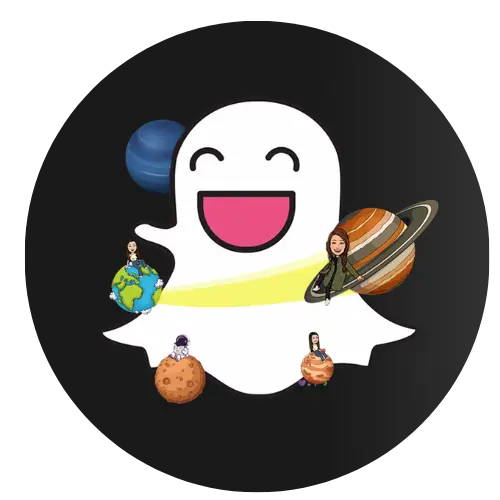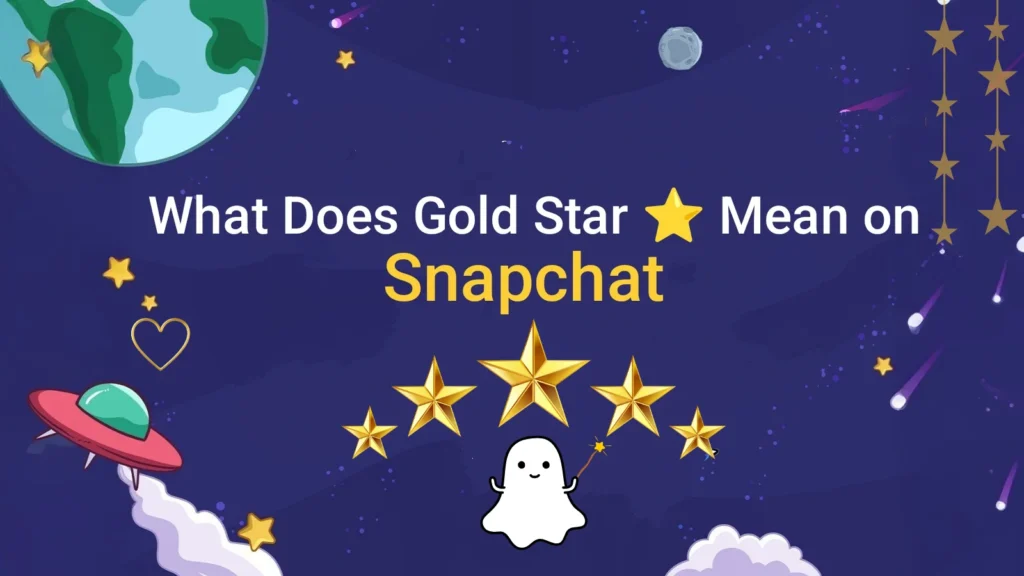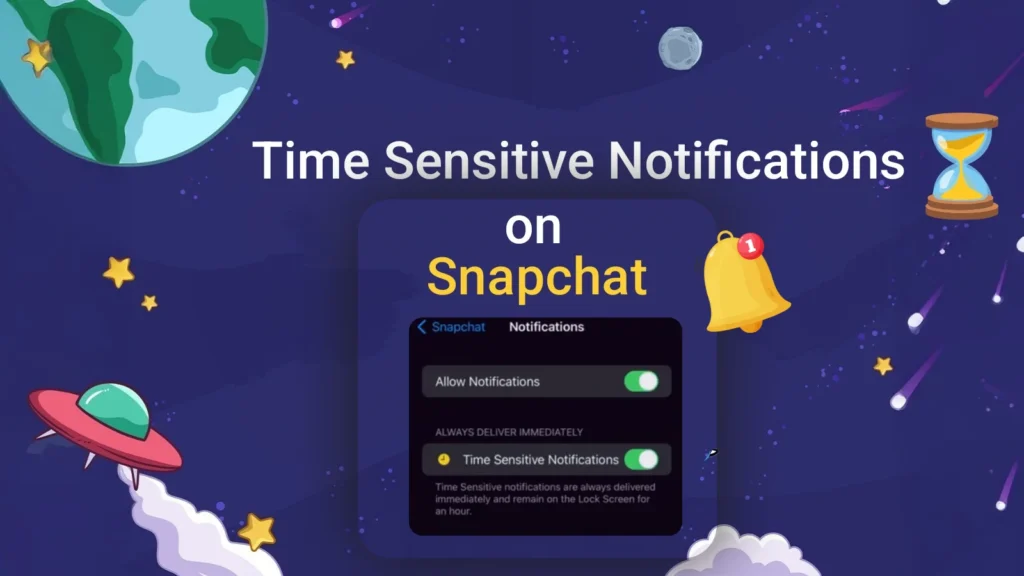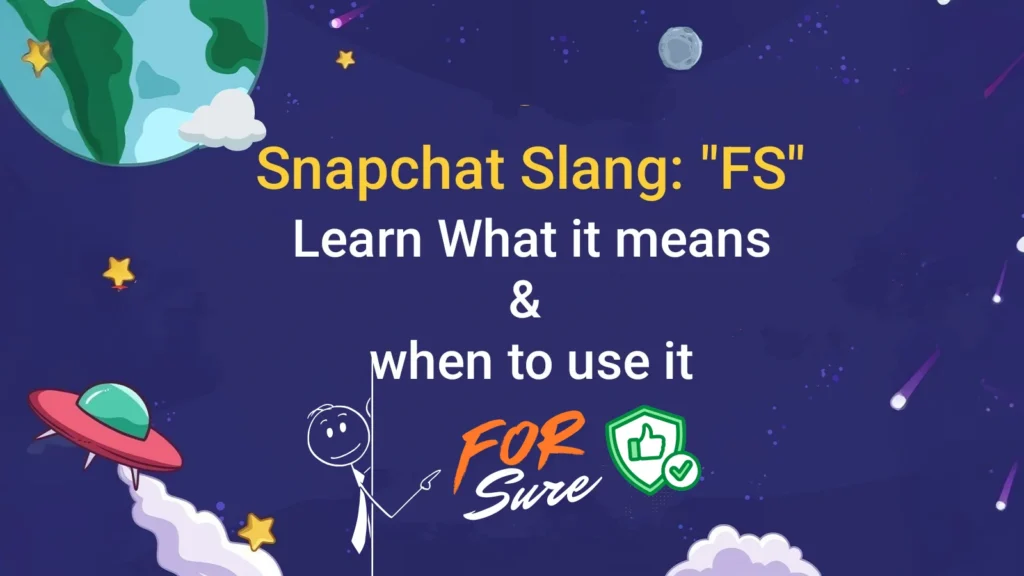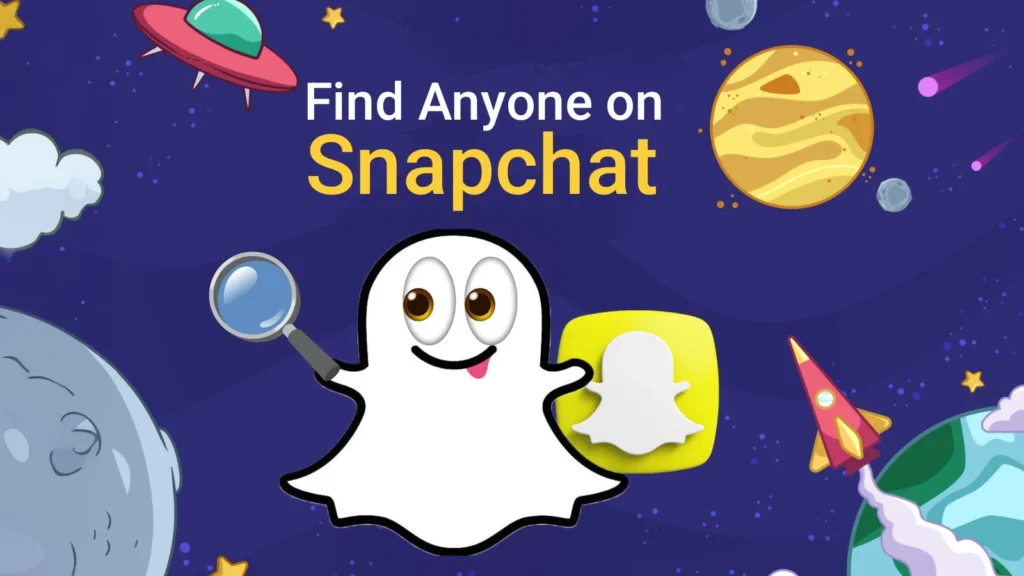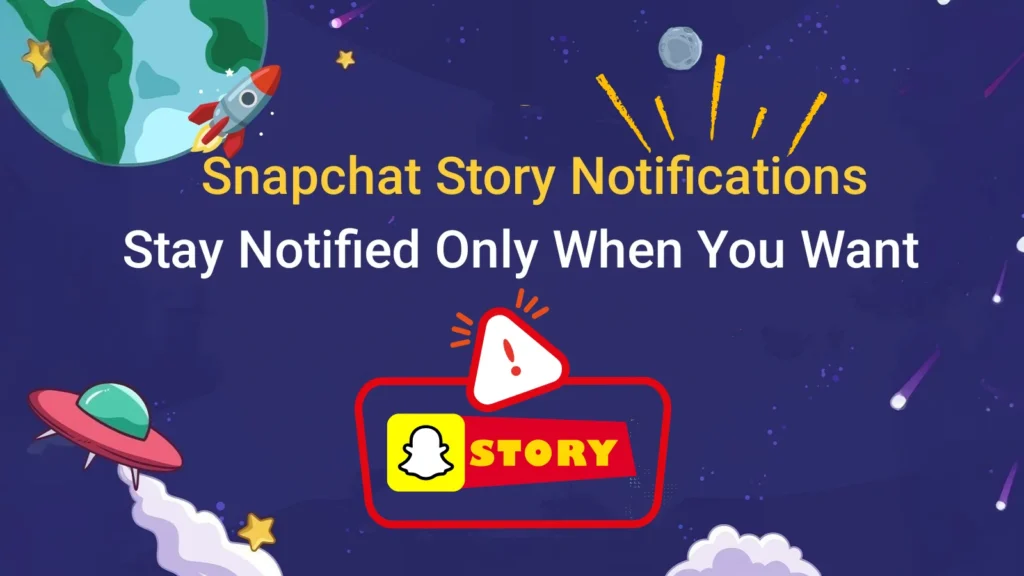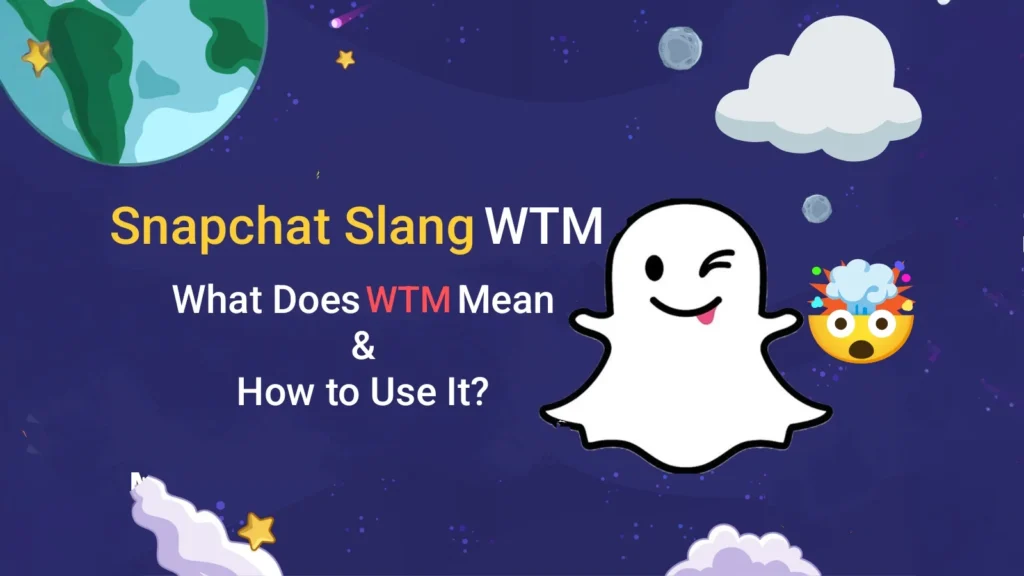How to Send GIFs on Snapchat (Complete 2025 Guide)
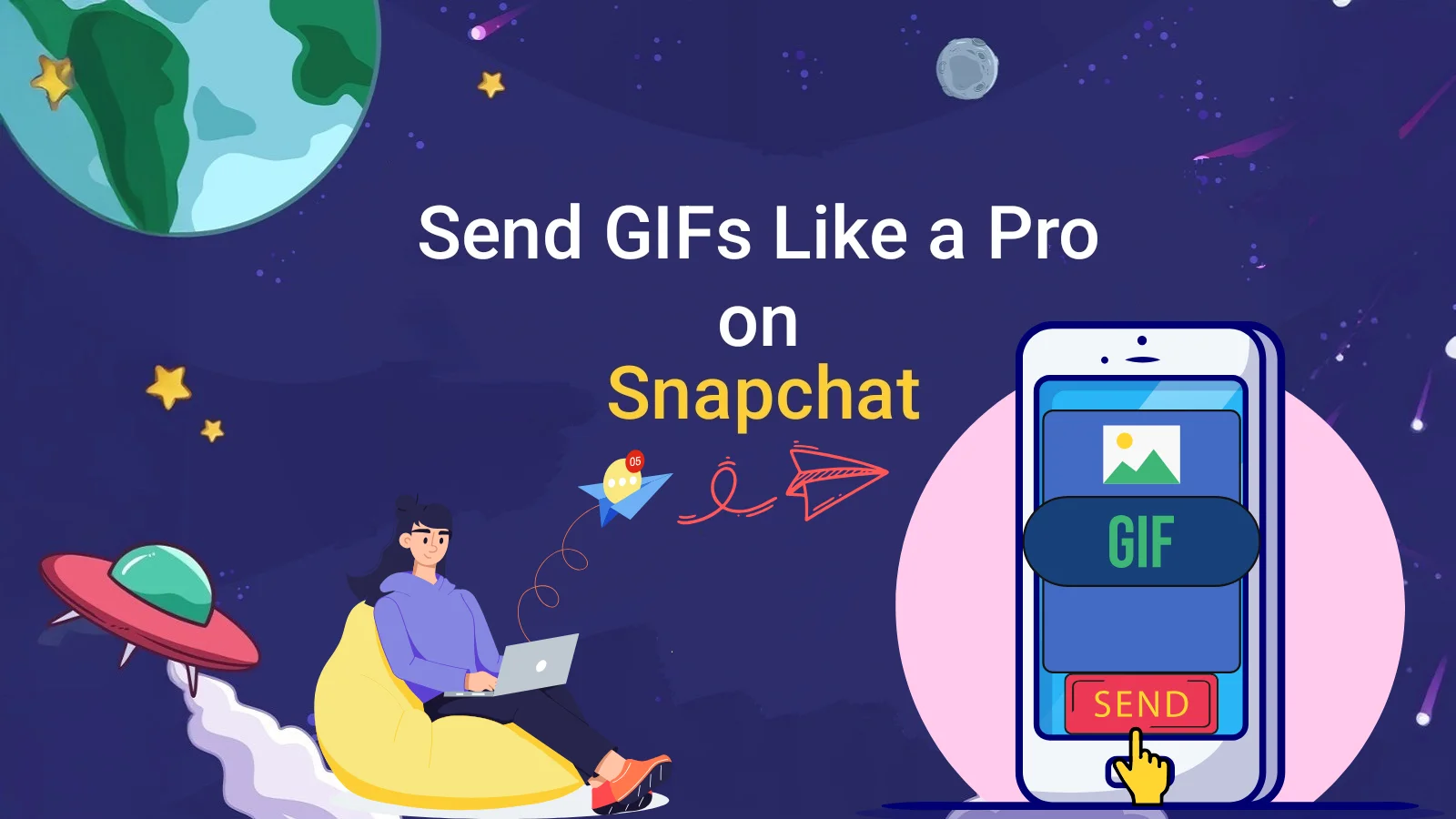
Snapchat texting has never been more enjoyable! You can convey emotions and reactions with GIFs that are not possible with plain text. Whether you’re laughing, excited, or surprised, you can express it quickly by sending a GIF. Use GIFs to add humor and creativity to all of your Snapchat chats, including stories.
The fact sheet provides directions on making your own GIFs and sending them via Snapchat in 2025. There are also some simple troubleshooting steps for non-functioning GIFs. This step-by-step tutorial will make you a GIF expert, whether you are new to Snapchat or simply wish to know some of the cool tricks on how to use GIFs.
Want to know your place in your friends’ Snapchat galaxy? Learn the complete Snapchat Planets order and see what each planet means!
How to Send GIFs on Snapchat (Step-by-Step)
It is easy to send GIFs on Snapchat; one has to tap a few times. You can use a GIF in a few seconds, whether you need to enhance a photo or react in a chat. Here’s how to do it step by step.
Sending a GIF in Chat
- Open Snapchat and go to the Chat screen.
- Tap the friend’s name you want to send a message to.
- In the chat box, tap the smiley face emoji or sticker icon next to the text bar.
- Tap GIF and use the search bar to find one that matches your mood.
- Select your favorite GIF it will instantly appear in the chat.
Sending a GIF on a Snap or Story
- Launch the Snapchat camera and snap a picture or a video.
- On the right side of the screen, tap the sticker icon.
- Select a GIF from the list of choices.
- To find GIFs, type a word (such as “funny,” “happy,” or “love”).
- You can drag, resize, or rotate a GIF after tapping it to include it in your snap.
- To share it once you’re finished, tap Send or My Story.
How to Add GIFs on Snapchat from Your Camera Roll?
GIFs you have already saved on your phone? They can still be used on Snapchat, although Snapchat does not provide an option to post GIFs from the camera roll. It can be easily worked around, though.
Here’s how you can do it:
- Save the GIF you want to use to your camera roll or gallery.
- Open Snapchat and take a photo or video as usual.
- Tap the sticker icon on the right side of the screen.
- Then, tap the gallery icon (it resembles a small photo).
- Choose the GIF or video clip you want from your camera roll.
If your GIF does not move when you add it, there is no need to panic; not all phones store GIFs as GIFs; some use short video clips. Snapchat then displays them as regular videos, so it is possible to place, resize, and send them as any other snap.
How to Get GIFs on Snapchat (Android & iPhone Setup)
Below is a step by step guide on how to send GIFs on snapchat on Android and iPhone devices.
Snapchat GIFs For Android:
- Navigate to Settings → System → Languages & input → Virtual keyboard.
- Verify that Gboard is installed and configured as your keyboard’s default.
- If not, follow the setup instructions after installing Gboard from the Play Store.
- Once enabled, launch Snapchat, tap the chat bar, and use the keyboard to select the GIF icon.
- Select or look for a GIF, then tap it to send it right away.
Snapchat GIFs For iPhone (iOS):
- Open Settings → General → Keyboard → Add New Keyboard
- Scroll down and pick GIPHY from the Third-Party Keyboards list
- Turn on Allow Full Access when it asks
- Now head back to Snapchat, open a chat, switch to the GIPHY keyboard, and you’re all set to send GIFs!
- Note for Android & iPhone users:
- Snapchat has default connections with Gboard (Android) and GIPHY Keyboard (iPhone).
- If you cannot see the GIFs using your keyboard, you can choose whether these keyboards are turned on or off in your phone settings.
Looking to grow your Snapchat circle? Learn the best ways to find and add people on Snapchat from search tricks to hidden features that make connecting easier!
How to Make Your Own GIFs on Snapchat?
Making your own GIFs on Snapchat is a fun way to add a distinctive look to your images. Instead of using pre-made animations, you can create short, looping clips that convey your humor, inventiveness, or mood. Snapchat’s built-in camera makes this process easy; no other apps are needed.
Your personalized GIFs may contain whatever you want (such as a funny response, a dance move, or a cute pet move). After creating them, you have the option of reusing them in conversations, stories, or photos to add a personal touch to your work.
Creating a GIF Using Snapchat Camera
Here’s how to create your own GIF on Snapchat directly:
- Open Snapchat and go to the camera screen.
- Record a short video — just a few seconds is enough. For a smooth loop, keep your movements simple.
- Once you’re done, tap the scissors icon on the right.
- Choose “Create Sticker” and trace around the part of the video you want to turn into a GIF.
- Snapchat will instantly turn it into a moving sticker that you can add to your snaps or stories.
Can You Send GIFs on Snapchat Chat and Stories?
Sending GIFs on Snapchat is super easy, whether you’re chatting with snapchat friends or posting to your Story.
In chats, tap the sticker icon next to the text box, search for a GIF by typing something like “happy,” “LOL,” or “excited,” and send it off with instant reaction unlocked.
For Stories, it works the same way. Record your snap, tap the sticker icon, pick a GIF, and place it wherever you like. You can move it around, resize it, or rotate it to match your vibe.
Bonus: How to Send Custom GIFs on Snapchat (DIY Method)
Here’s a quick method to use your own downloaded GIFs rather than the ones from GIPHY:
- For iPhones running iOS 17 or later:
- You can copy the GIF from a website ( it’s the image, not just a link) or from your Photos or Files apps.
- Paste it into the chat window where you wish to send it after opening Snapchat.
- It will show up and be sent as an animated GIF automatically.
- For Android:
- You can always copy the picture to your gallery, but you can also directly copy the GIF on a site, and then it should work with almost every device.
Pro Tip:
Do you want to reuse your GIF? Take a picture, write something on it, and then insert the GIF. You can use it again at any time, as Snapchat will automatically save it as a sticker.
Troubleshooting GIFs on Snapchat (When They Don’t Load or Show)
Try these easy solutions if Snapchat GIFs aren’t loading:
- To fix bugs, update the app.
- Use Settings to clear Snapchat’s cache.
- Verify your internet connection.
- Restart the application or reinstall it.
For more community tips and tricks, check out this Reddit discussion on how to send any GIF on Snapchat.
Fun and Creative GIF Ideas to Use on Snapchat
Want your stories or posts to get noticed? Try adding GIFs that match your mood. Send a funny reaction GIF when you’re replying to friends, or use a meme GIF just to make people smile. You can also use clips from popular shows or celebrities to make your content more relatable.
And don’t be afraid of the effects; add some hearts, some sparkles, or some moving emojis to make your photos come alive. Experiment with styles till it seems that your personality is coming through.
Frequently Asked Questions (FAQs)
Final Thoughts
Snapchat is more fun when using GIFs. You do not need to type; you can demonstrate how exactly you are feeling, whether you are laughing, hyped, or dramatic. They bring color to your conversations and narrations; plain text simply cannot.
Now that you know how to send, create, and even troubleshoot GIFs, you can make every snap more lively and personal. So go ahead, explore, experiment, and let your snaps do the talking!
Want to explore more about your Snapchat friendships? Discover the Snapchat Planets and see where you and your besties stand in the Friends Solar System!