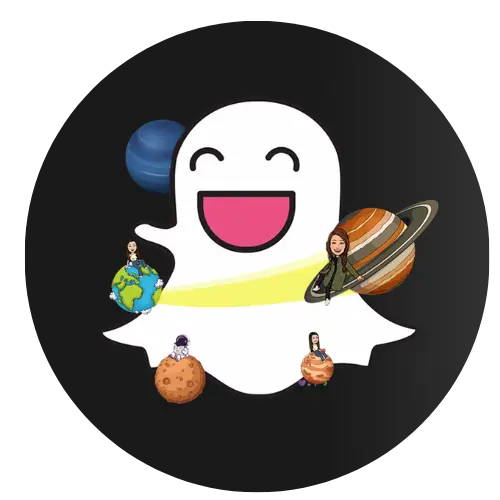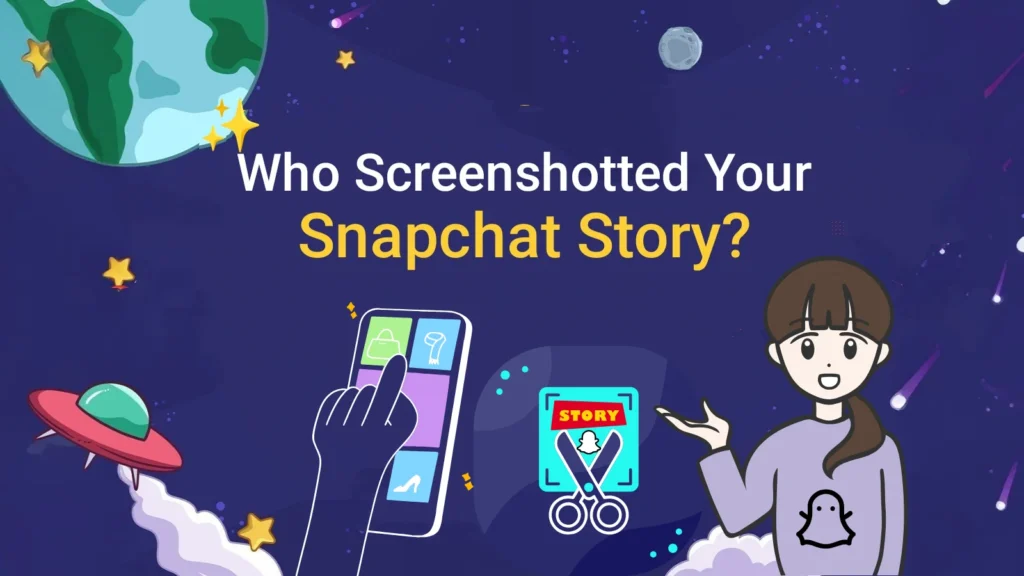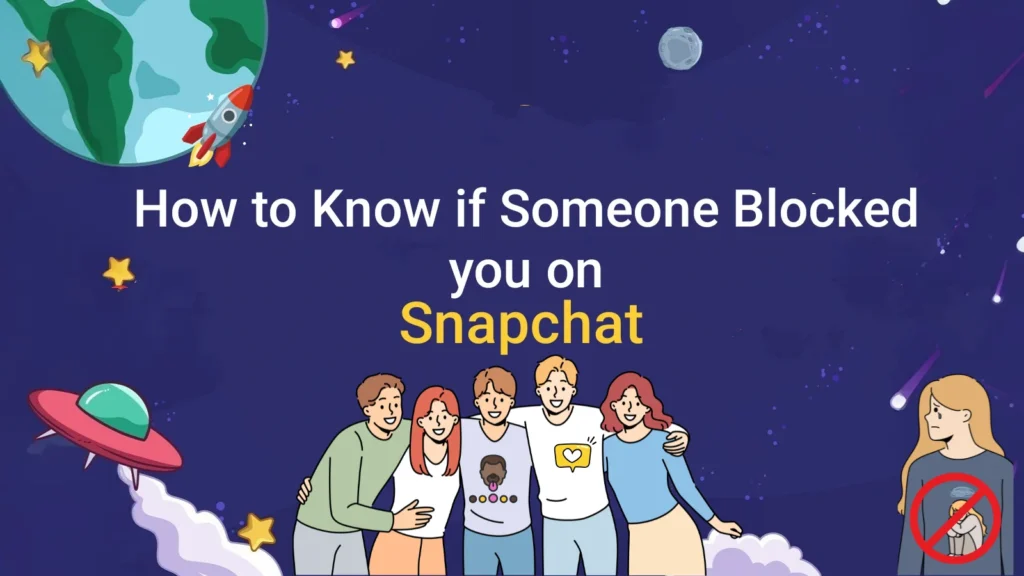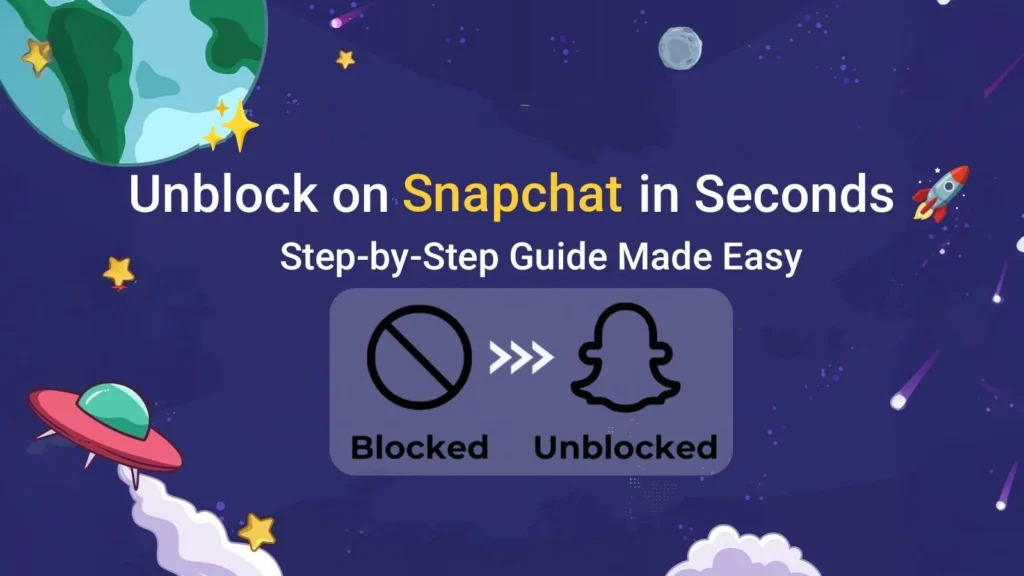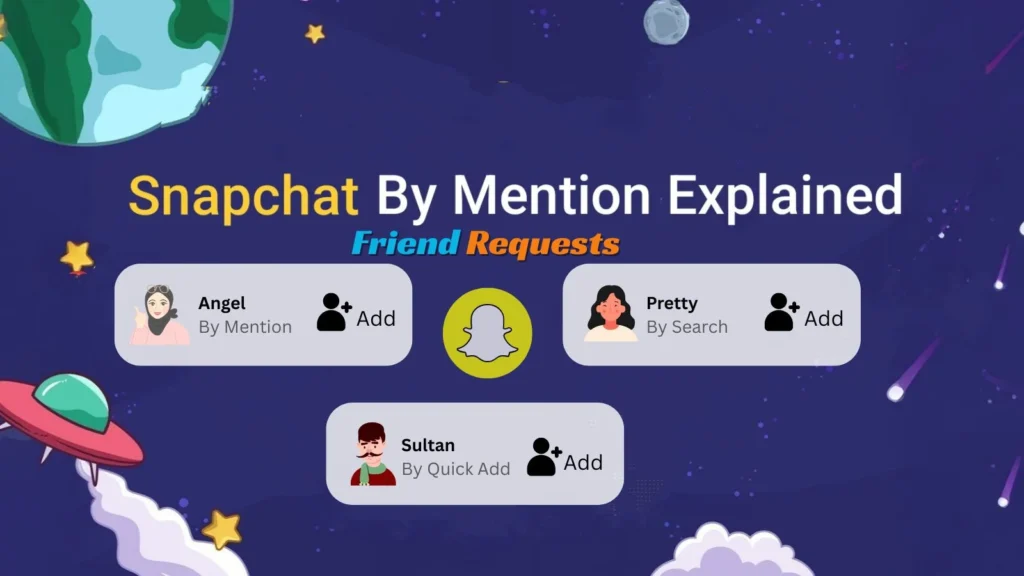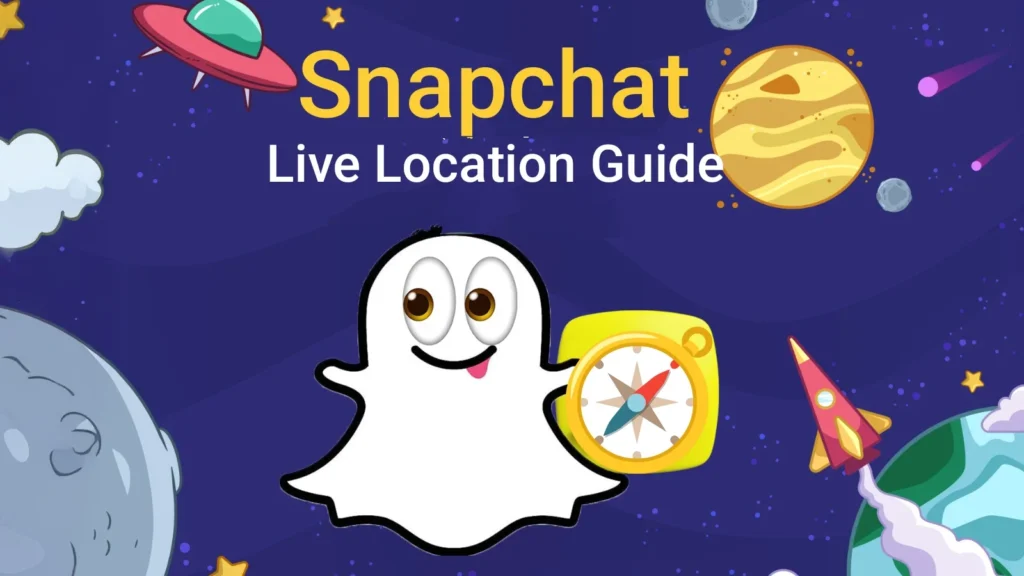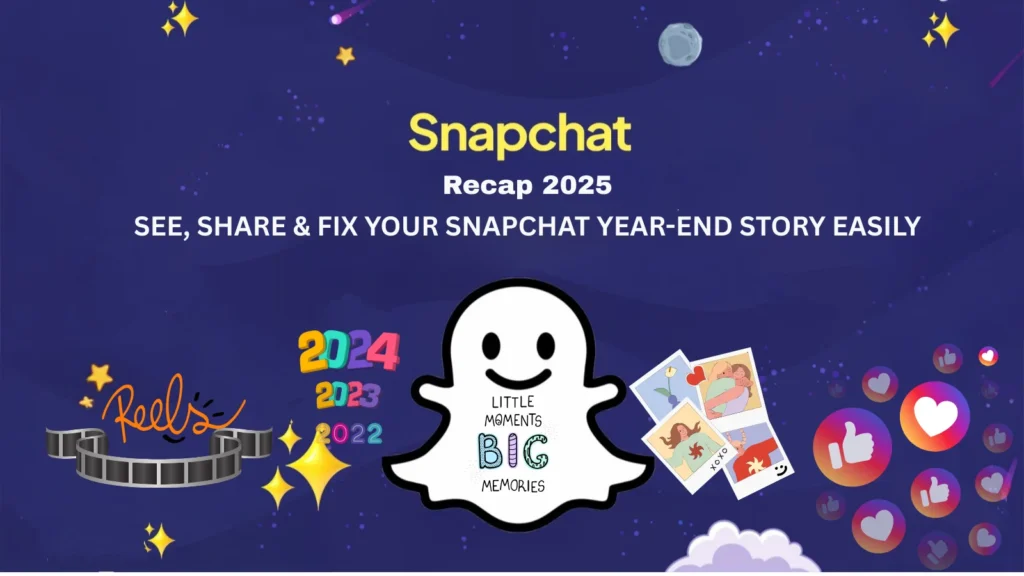Snapchat Memories: Complete Guide to Saving, Viewing & Recovering Snaps
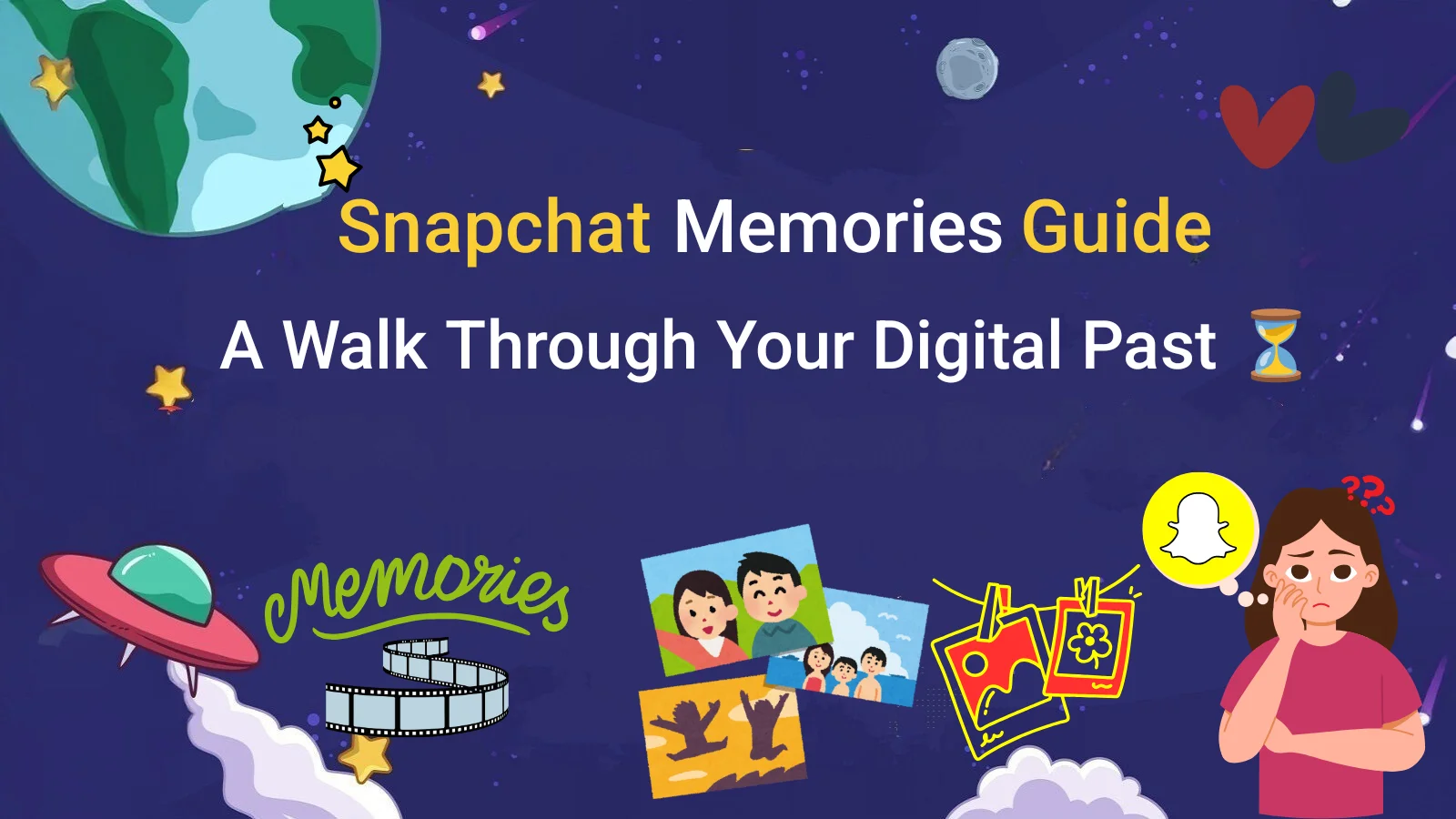
Snapchat Memories have become one of the most useful features in the app, allowing users to save snaps, revisit old stories, and relive special moments anytime. Many people use Snapchat daily to send quick snaps to friends, explore features like the popular Snapchat Planets that rank best friends, or simply look back at past memories. Still, users often wonder how to save snaps, where these memories are stored, or even how to recover deleted ones.
To save snaps, you can enable auto-saving in Settings > Memories by choosing “Memories & Camera Roll”, or manually save a snap by tapping the More (3-dots) icon and selecting Export Snap to download it to your phone’s gallery. To view memories, simply swipe up from the camera screen to open the Memories section. And if you ever lose snaps, you can try recovering them by requesting your data through Settings > My Data, or by restoring from your device’s camera roll or internal storage (if they were saved there).
This manual covers all facts about Snapchat Memories, including saving and viewing snaps, as well as restoring lost ones.
What Are Snapchat Memories?
Snapchat Memories is a built-in feature that lets you save Snaps and Stories within the app, so you can revisit or share them later. Unlike the regular camera roll, Memories stores content in Snapchat’s cloud, making it easy to access across devices. In the sections below, we’ll explain how Snapchat Memories work, how they differ from your camera roll, and the main reasons Snapchat introduced this feature.
How Snapchat Memories Work
The Snapchat Memories feature prompts you to save your snaps, videos, and stories within the app rather than just in the camera roll. After saving a snap, you can always view it even 24 hours later. In this manner, your special moments are not lost.
Difference Between Memories and Camera Roll
Your camera roll stores all pictures from your phone, but Memories in Snapchat only saves the snaps and stories you choose. For example, a snap saved in Memories stays in Snapchat, while pictures from Snapchat saved to your camera roll are directly in your phone’s gallery.
Why Snapchat Introduced Memories
When was Snapchat created? In 2011, Snapchat was bought so that snaps could be viewed and disappear. However, many users desired to store their favorite snaps. That is why Memories were introduced to Snapchat, to provide people with a secure place to view their photos, videos, and stories any time.
How to Access and View Snapchat Memories
Accessing Snapchat Memories is simple once you know where to look. Whether you’re on iOS or Android, Snapchat provides an easy way to find, view, and organize your saved Snaps. Below, we’ll walk you through where to find Memories inside the app, how to open and view them, and the tools available to search or organize them for quick access.
Where to Find Memories in Snapchat (iOS & Android)
Wondering how to go to Memories on Snapchat? It’s simple:
- Open the Snapchat app.
- Swipe up from the camera screen.
- You’ll see all your saved snap memories.
This focuses on both iOS and Android.
How to See Memories on Snapchat
To see Snapchat Memories, swipe up. Your pictures, stories, and videos will be visible. It looks like a photo album within Snapchat.
How to Search and Organize Memories
You can search and organize Memories on Snapchat by using keywords, locations, or even dates. This makes it easy to find old pictures from Snapchat or saved videos without hours.
How to Save Snaps and Stories to Memories
Saving your Snaps and Stories to Memories ensures you never lose your favorite moments on Snapchat. The app gives you multiple options—you can save individual Snaps, back up entire Stories, move Memories to your Camera Roll, or even save everything at once for safekeeping. Below, we’ll break down each method step by step.
How to Save a Snap or Story to Memories
To save a story in Snapchat or save a snap:
- Take a snap.
- Touch the save button (downward arrow).
- Select Save to Memories and Snap Save to Snapchat
That is how you save Snapchat stories.
How to Save Memories to Camera Roll
If you want your snaps in your phone gallery:
- Open the memory.
- Tap the three dots.
- Choose Save to Camera Roll.
This is how to save a Snapchat memory to the camera roll easily.
How to Save All Snapchat Memories at Once
To save all Snapchat Memories to the camera roll:
- Go to Settings > Memories > Export.
- Choose Save All Memories.
This helps if you want all your Snapchat photos backed up on your phone.
If you’re looking to grow your presence even further on the app, check out our latest guide on How to Make a Public Profile on Snapchat: Tips & Tricks for 2025. A public profile not only helps showcase your snaps and memories but also gives you more tools to connect with a wider audience.
Downloading and Exporting Snapchat Memories
Sometimes you may want to keep your Snapchat Memories outside the app—whether for backup, sharing, or easy access on other platforms. Snapchat lets you download all your Memories, export them individually, or save specific videos and pictures to your phone or cloud storage. Here’s how each option works.
- How to Download All Snapchat Memories
- Download all your Memories: tap Settings > Memories > Download All. This will enable you to store your memories off Snapchat.
- Exporting Memories to Your Phone or Cloud
- You can save the memories to your phone’s albums or even to a cloud drive such as Google Drive. In this manner, you will never lose Snapchat memories.
- Saving Snapchat Videos and Pictures
- When you ask yourself how you can save Snapchat photos or videos, you can also save them to your camera roll.
How to Recover Deleted Snapchat Memories
Accidentally deleted a Snap or Story from Memories? Don’t worry there are a few ways you might be able to recover them. From checking Snapchat’s built-in recovery options to using the data download feature or device-specific methods on iPhone and Android, you have several options to try. Let’s explore how recovery works and why Memories sometimes disappear in the first place.
Can You Recover Deleted Memories on Snapchat?
Yes, sometimes you can. Without a backup of a snap deleted in Memories, it can be lost. However, in case it was synced, you can make a recovery.
Using Snapchat’s Data Download Option
One way to recover deleted Snapchat Memories is through Snapchat’s data download option:
- Go to Snapchat settings.
- Tap My Data.
- Request a file download.
This can help you recover deleted snap memories.
Recovering Snapchat Memories on iPhone & Android
You can recover deleted Snapchat memories from iPhones through an iCloud backup. The Google Photos backup can be accessed on Android.
Why Snapchat Memories Disappear (and Fixes)
There are times when people question themselves, Why did my Snapchat memories disappear?
This can happen due to:
- App not updated.
- Internet issues.
- Memories not backed up.
Fixes: Update your app, check your internet, and ensure that Snapchat saving is:
Backup & Privacy Settings for Memories
- How to Back Up Snapchat Memories Automatically
- Go to Settings > Memories > Backup and turn on auto backup. This keeps your memories on Snapchat safe in the cloud.
- Privacy Controls for Memories
- Certain snaps have the option to be hidden in My Eyes Only, which is a password-protected album of private snap memories.
Troubleshooting When Snapchat Memories Won’t Load
If your Snapchat memories are not loading, try following steps:
- Clearing cache.
- Restarting the app.
- Checking internet connection.
Although we’ve explained everything step by step in this guide, if you still need extra help, you can also check Snapchat’s official resource on how to find Snaps saved to Memories.
Special Features in Snapchat Memories
Snapchat Memories isn’t just about saving Snaps, it also comes with special features that make your content more engaging and easier to revisit. From personalized Flashback reminders to tools for creators and businesses, and even sharing past moments to Spotlight, Stories, or directly with friends, these extras make Memories even more powerful.
- Flashback Memories Explained
- Flashback Memories displays pictures on similar dates from previous years. It is as though a throwback feature, which makes your snaps even more special.
- Memories for Creators and Businesses
- Memories on Snapchat can be reposted by creators and support businesses in reusing saved stories to engage their followers.
- Sharing Memories to Snapchat Spotlight, Stories, or Friends
- You have the option to save bulletin memories on Snap to both Spotlight and Story for your friends. This is what makes old snaps fun.
Tips for Using Snapchat Memories Effectively
- Keep Content Organized with Folders & Favorites
- Create folders or mark favorites to keep your memories on Snapchat neat and easy to find.
- Use Memories for Storytelling and Engagement
- You can also update with snap memories rather than random posts to share stories or pinpoint happy moments.
- Creative Ideas for Repurposing Memories
- Use old photos from Snapchat to create collages or as flashback posts to make your profile look active.
Frequently Asked Questions (FAQs)
Final Thoughts
The Snapchat Memories have been one of the best features of the app. It allows you to store snaps, stories, videos, and revisit them anytime, and even to recover them in case they are lost.
Whether you want to save a story on Snapchat, download memories, or fix issues like Snapchat memories disappearing, this guide gives you all the answers. With proper backup and organization, you’ll never lose your favorite snap memories again.